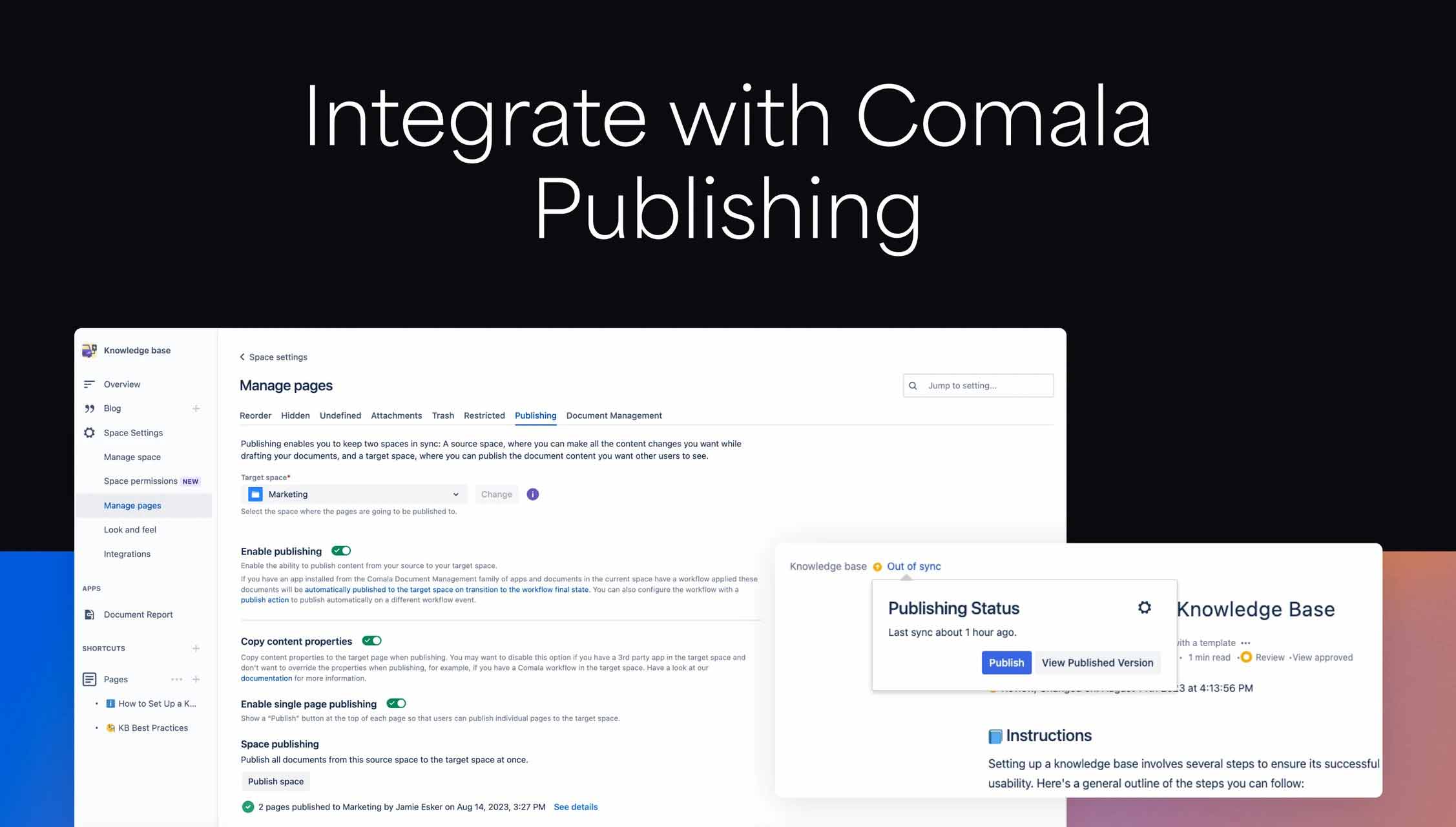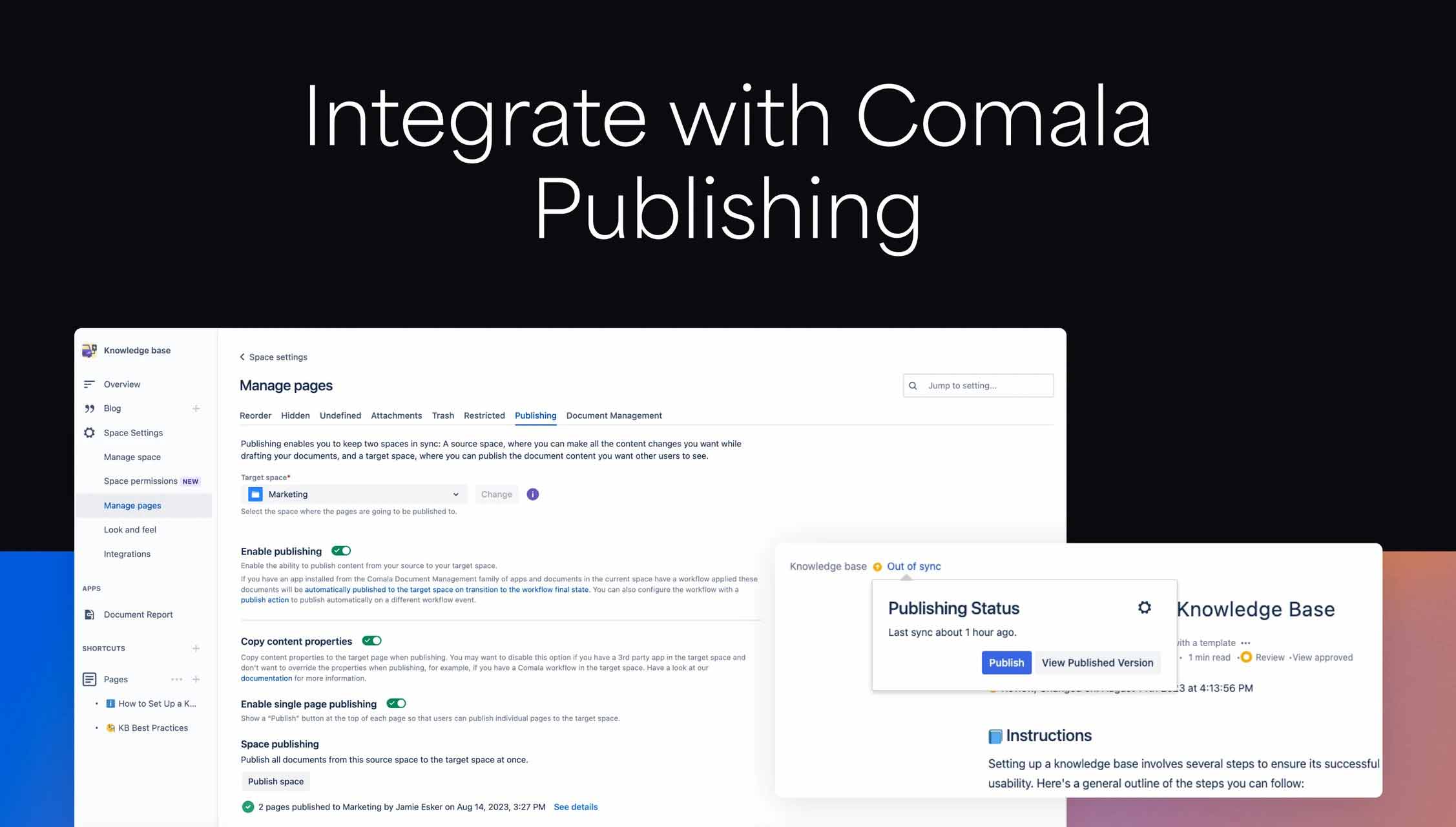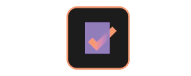
Appfire - Comala Document Management
Add control to your Confluence documents to meet quality and security standards. Set expiration dates, customize review and approval processes, add e-signatures and more.
Automated reviews and approvals
Build processes to manage and automate the lifecycle of critical documents such as knowledge base articles, policies and documentation required to meet compliance standards. Configure unlimited customized workflows to fit unique needs and complex requirements or apply “out of the box” solutions. Workflows can be applied to a specific Confluence page or an entire space, ensuring superior control and automation.
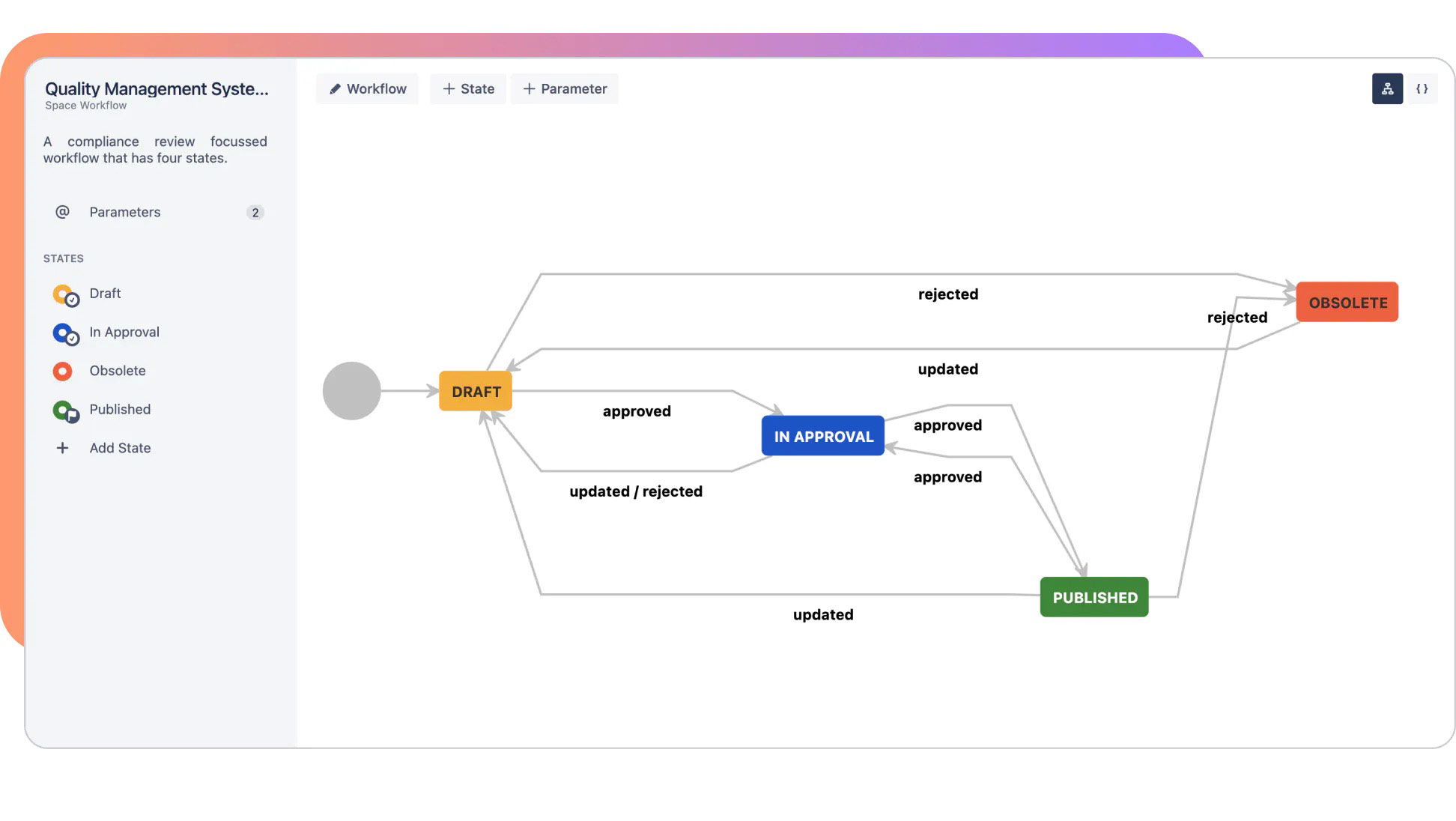
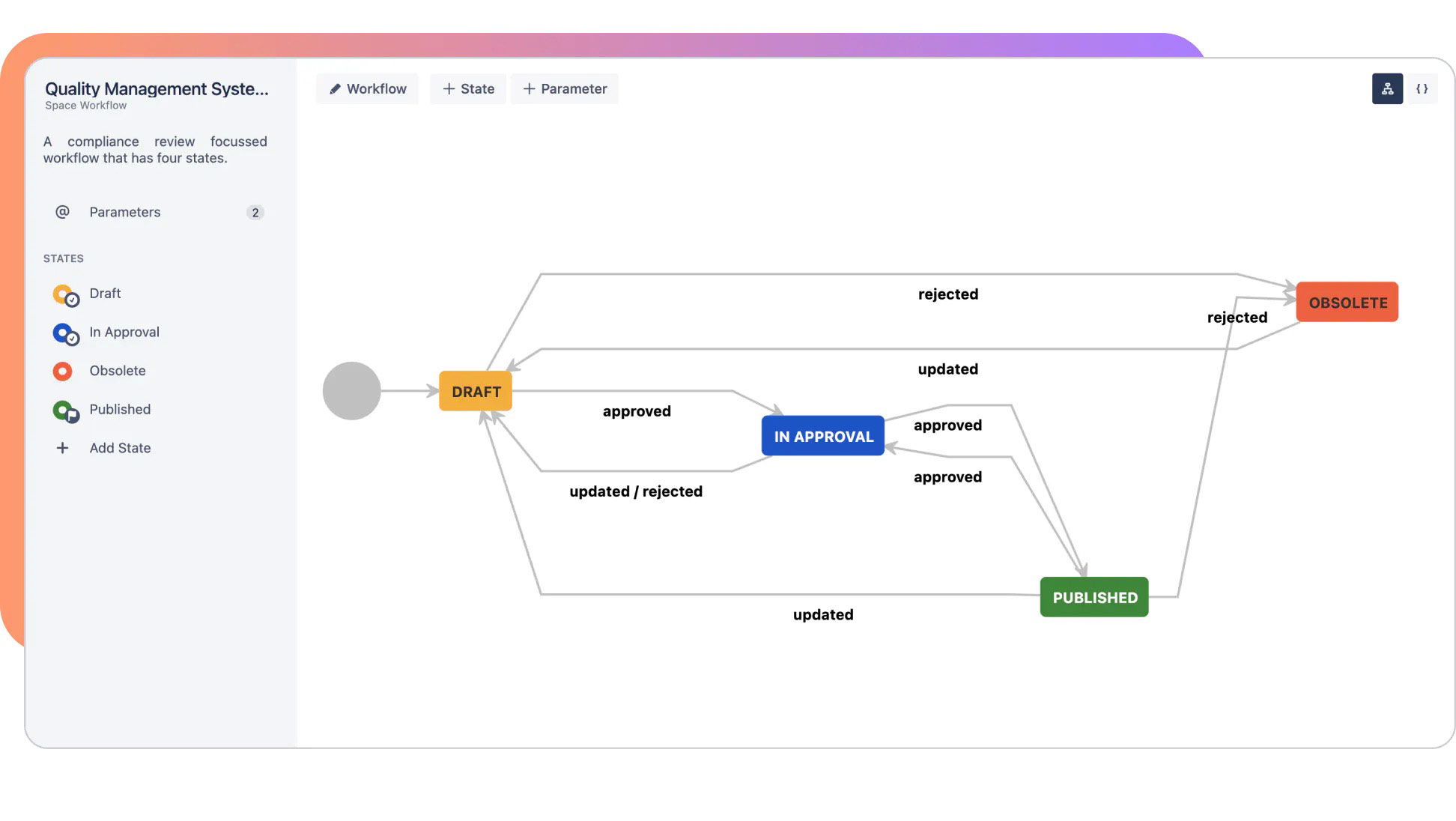
Govern Confluence content
Security and compliance have never been more critical. Designate page reviewers and approvers, safeguard sensitive content with e-signatures and set expiration dates to keep documents up to date. The enhanced version control enables easy access to previous versions of your documents, which is often required in audits to meet regulatory standards.
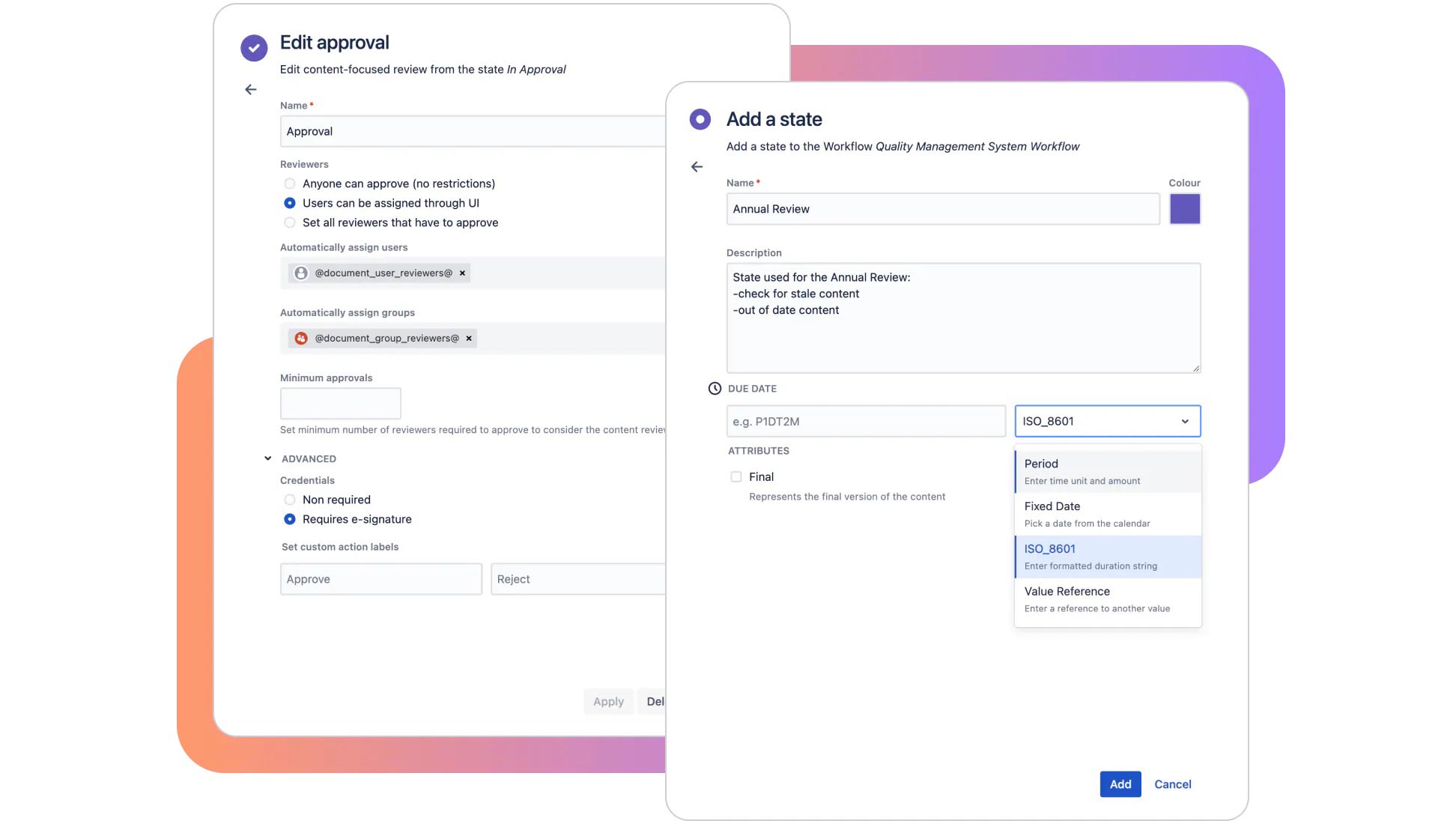
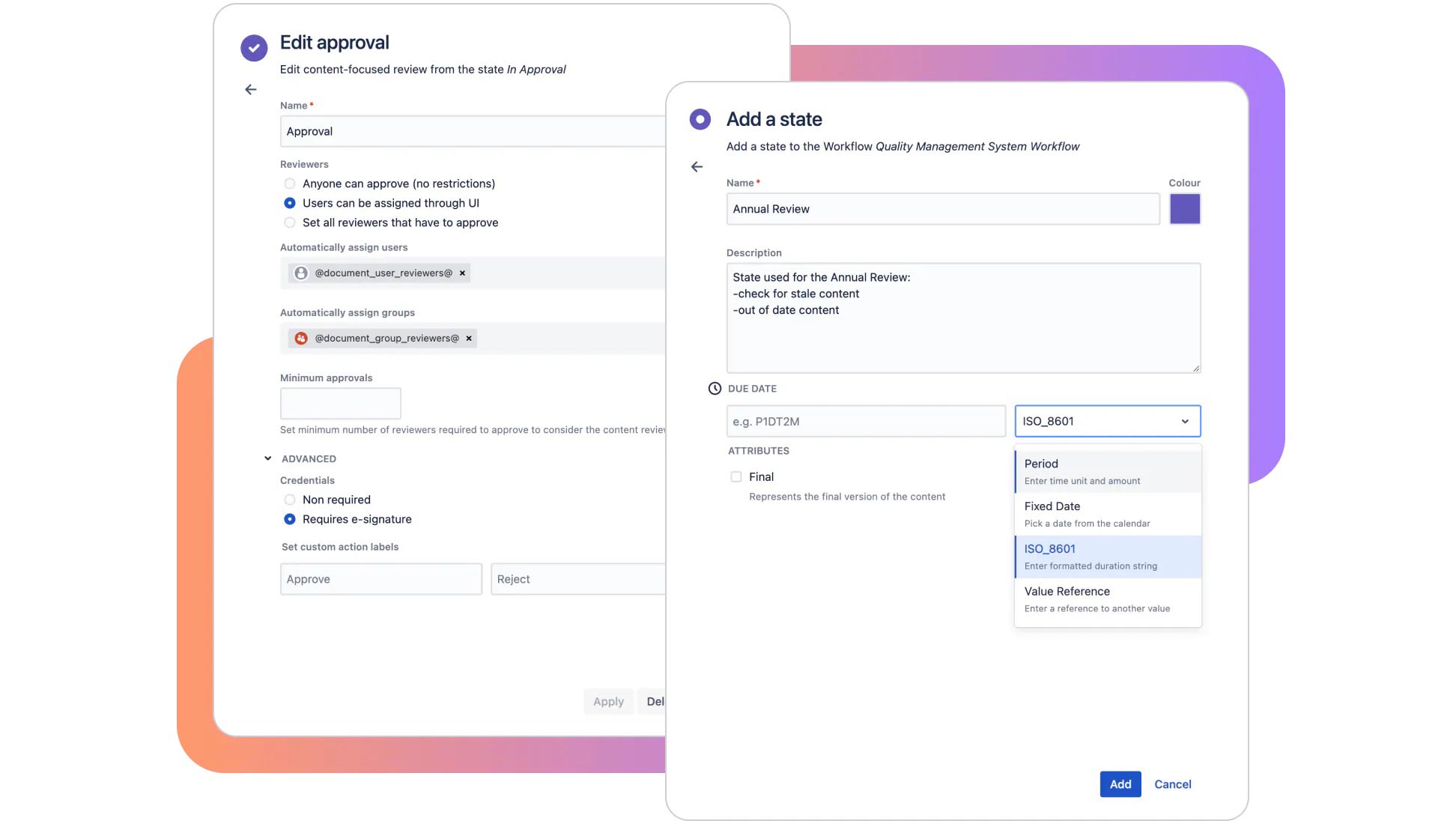
Detailed Reporting Options
Flexible, robust reporting features make tracking and reporting changes, reviews and approvals easy. Check the Document report for document status within a space and filter by approver to track what you or a teammate need to approve. The Document Activity report provides a comprehensive workflow history for each page, which can be embedded and exported as needed to meet regulatory requirements.
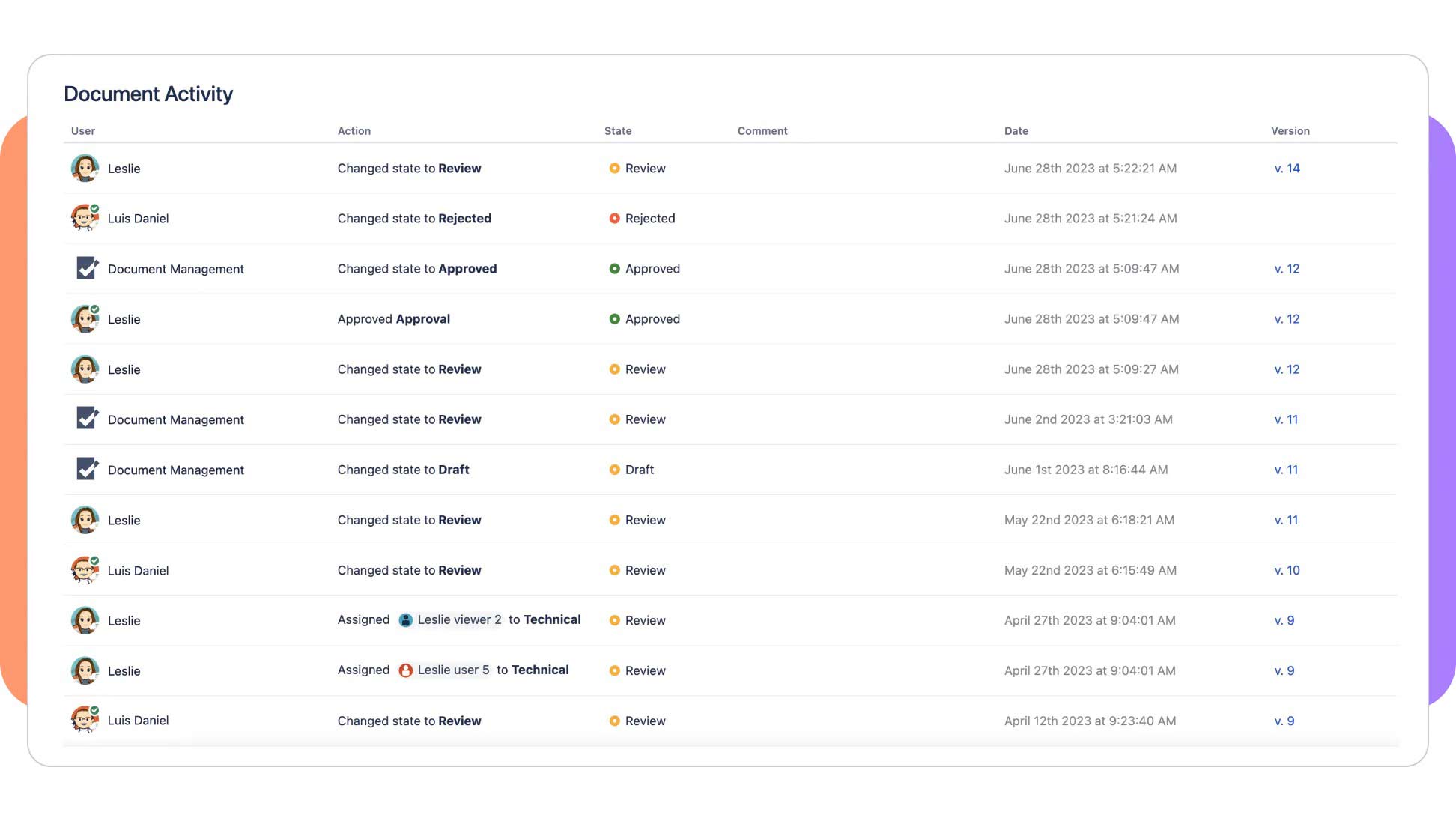
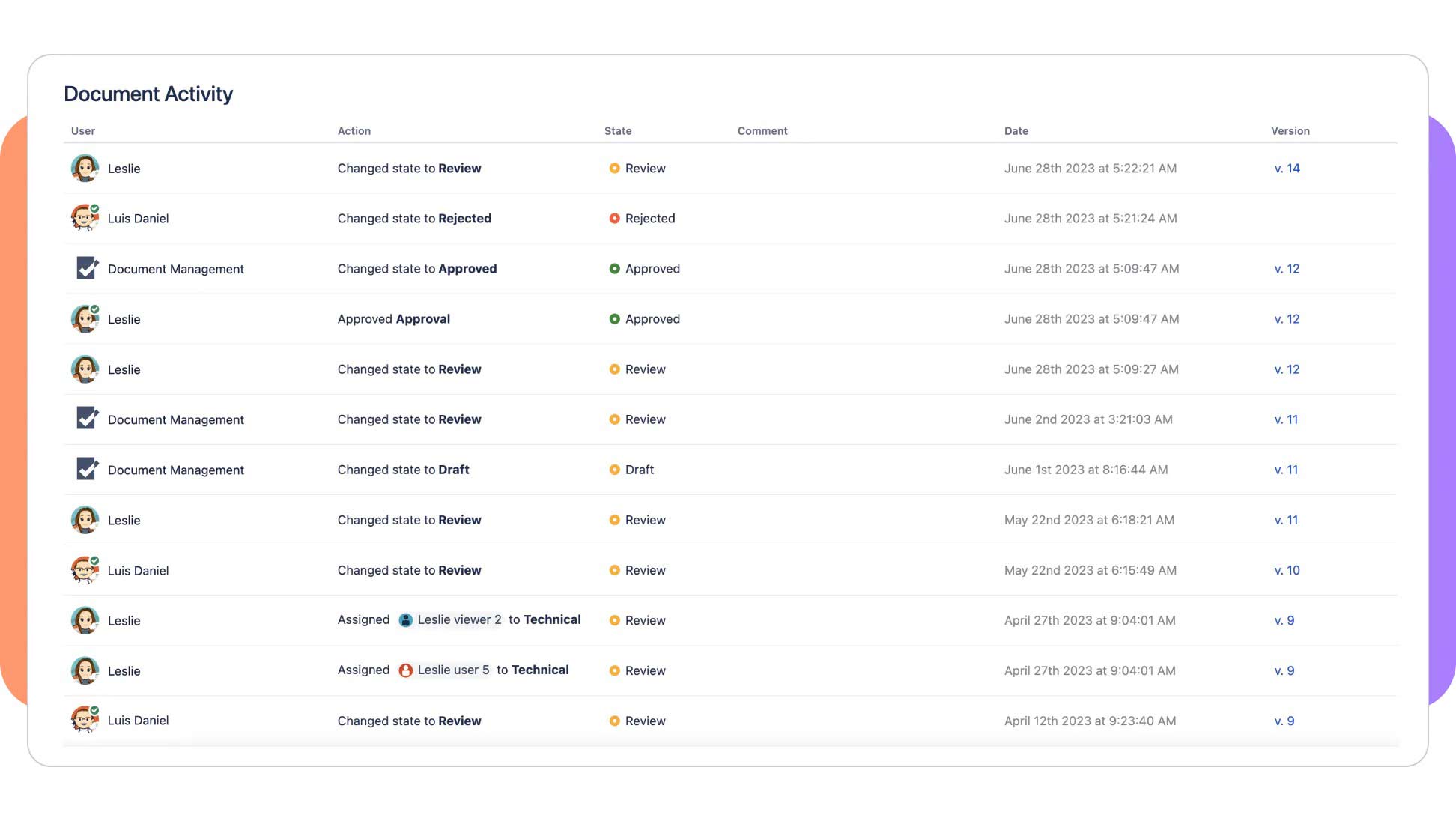
Customize workflow parameters and triggers
Build workflows that identify the intended reviewers, the intended interaction and the expiration date. Set minimum approval thresholds and control how regularly a document needs to be reviewed. Then, execute actions based on these rules. The outcome: a fully automated document management process.
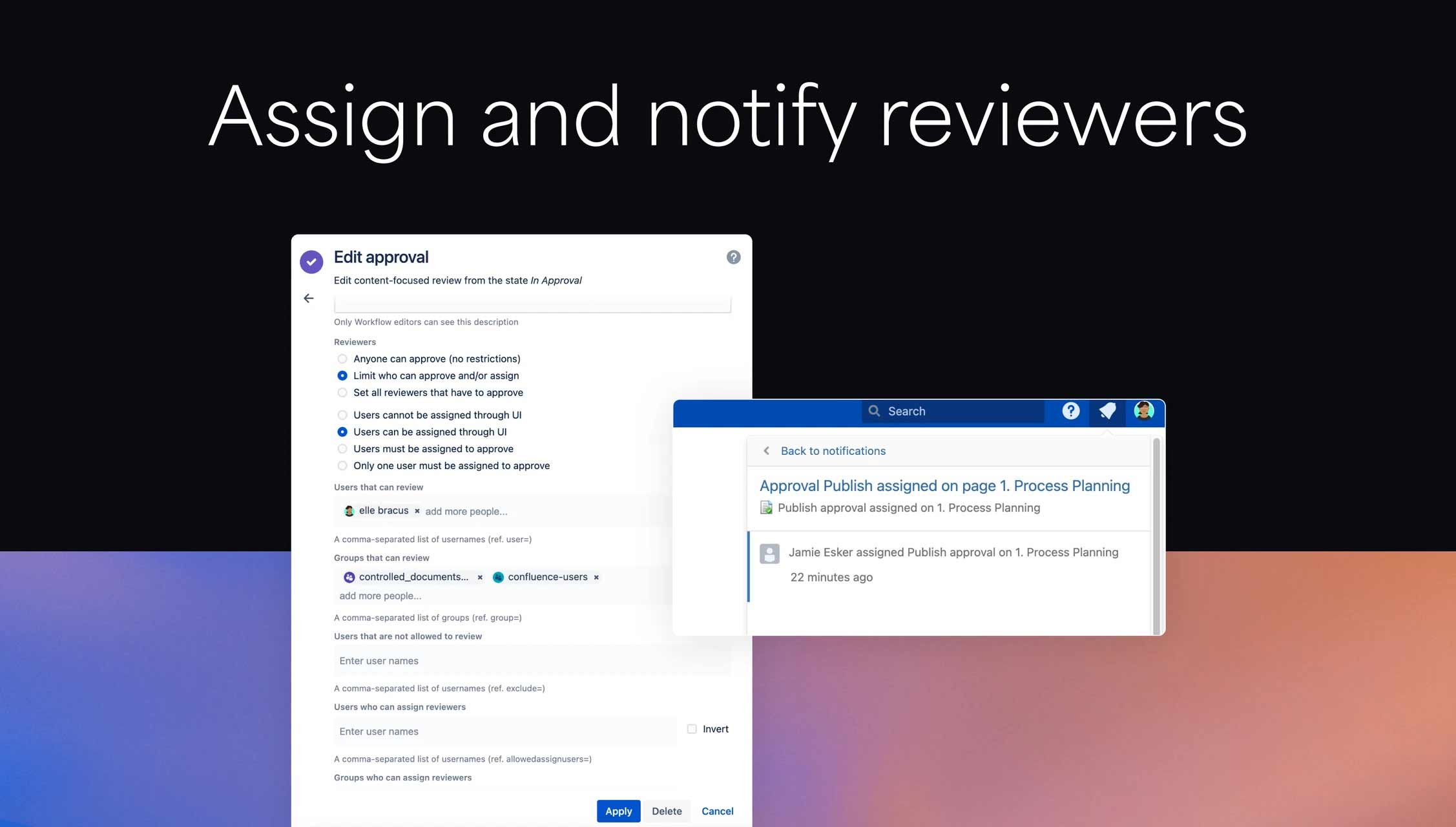
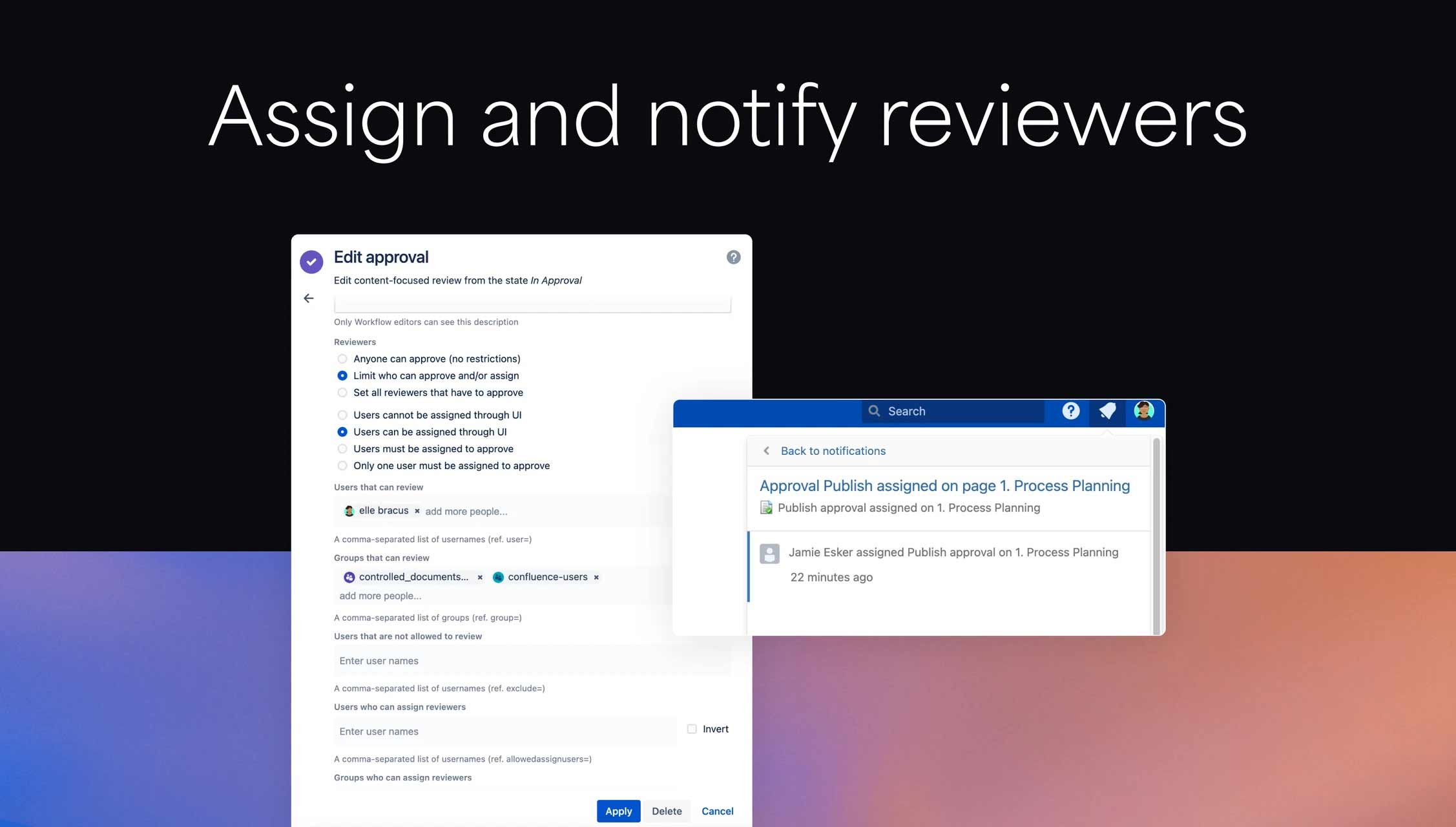
Macros to personalize actions and formats
Create comprehensive documentation required for compliance standards. The reporting macros enable displaying the current state, approval status and entire activity history directly on the page, which can be exported to PDF. Data Center users can add even more automation and use macros to control how the workflow functions.
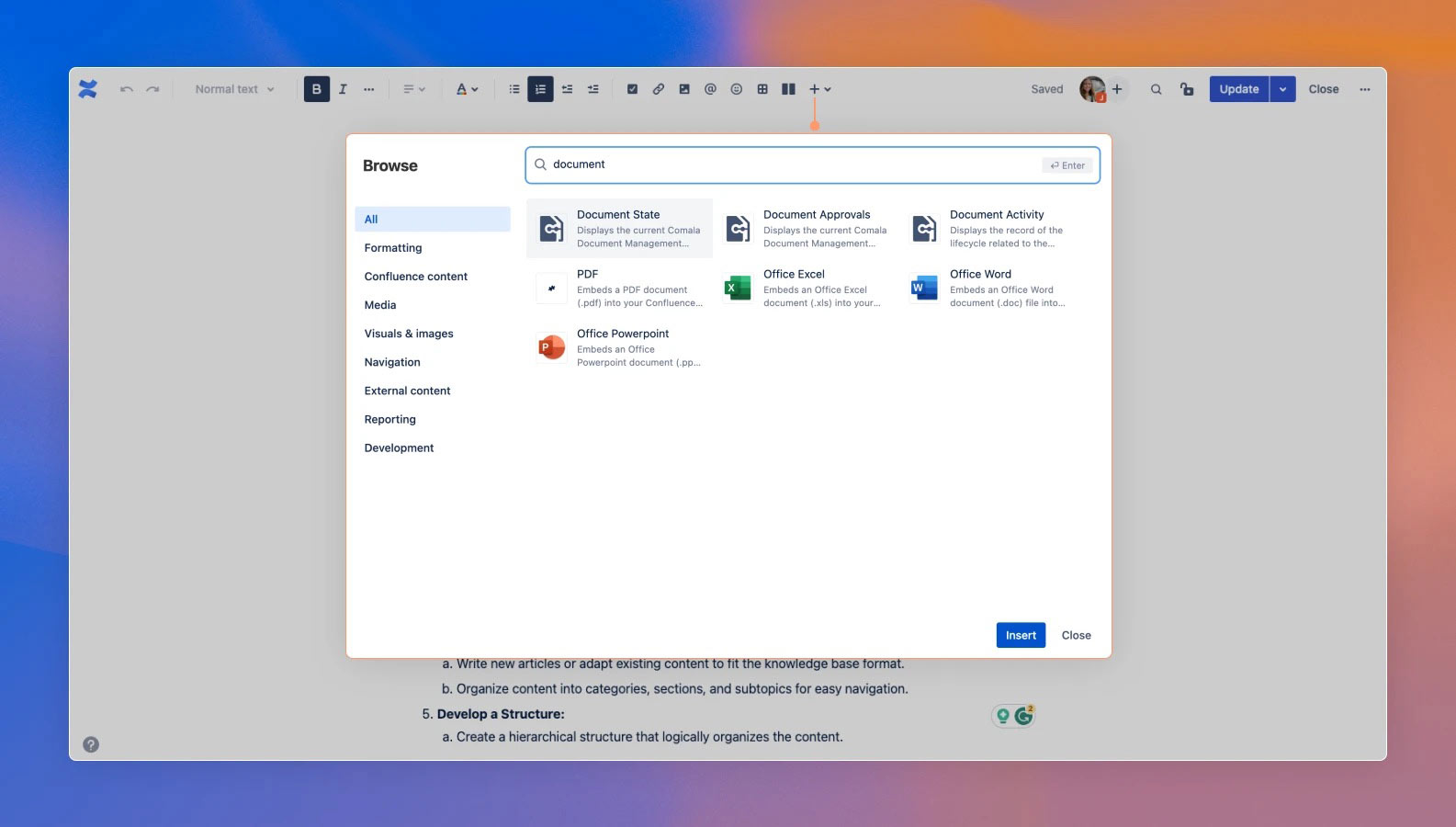
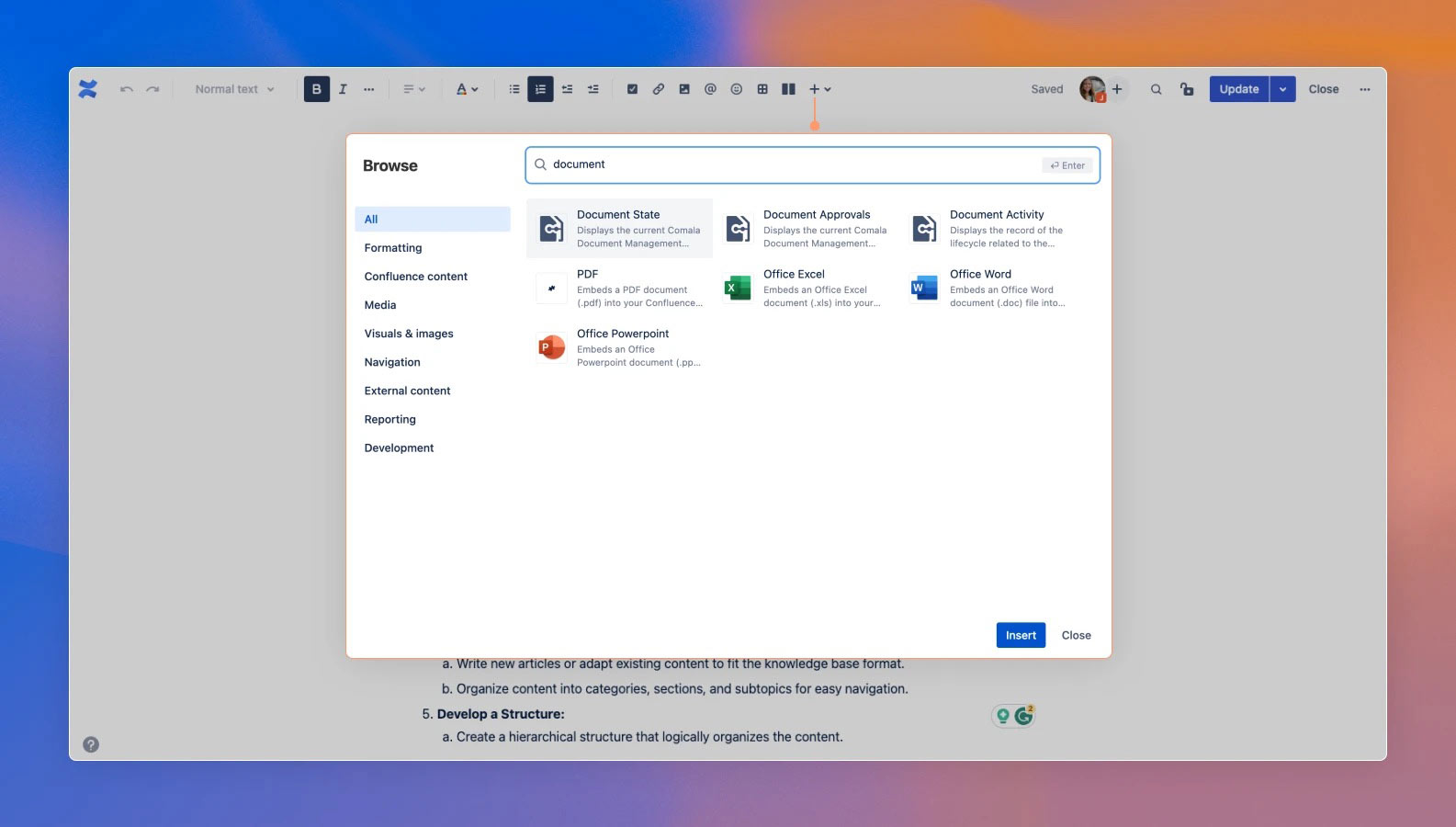
Customized notifications
Let your reviewers know what’s required of them by adding personalized notifications to your workflows. A trigger can be set for a specific event to create one or more notifications via email or on-page pop-ups, like when a document is about to expire and it’s time for a review.
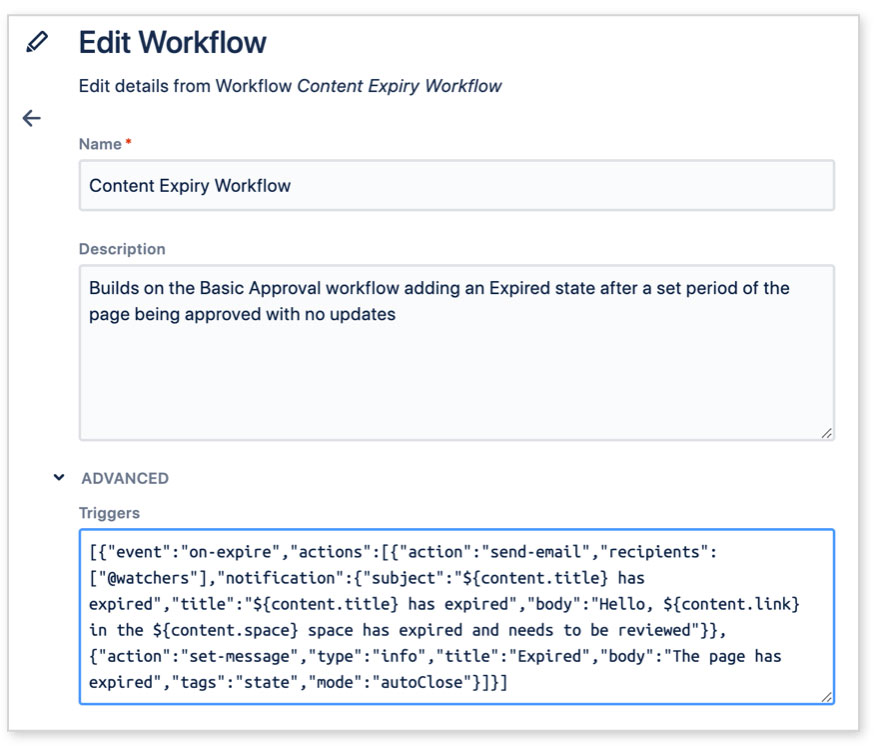
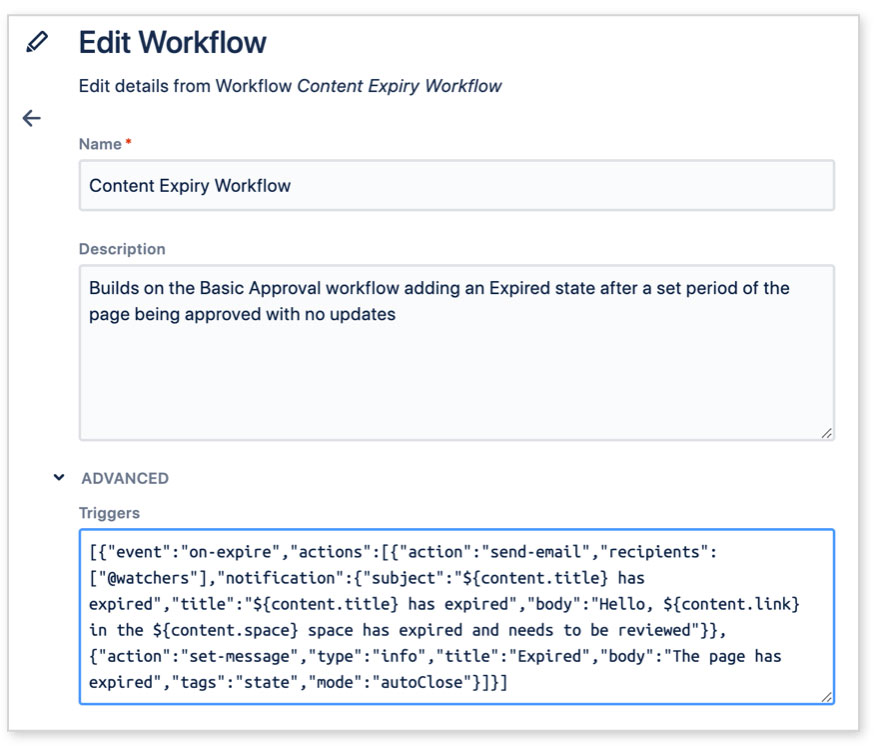
E-signature capabilities
Keep everything online: compliance, access control and security. E-signatures let you sign and review documents, all within Confluence. This added level of encryption enhances validity and is preserved in the document history, further supporting compliance initiatives.
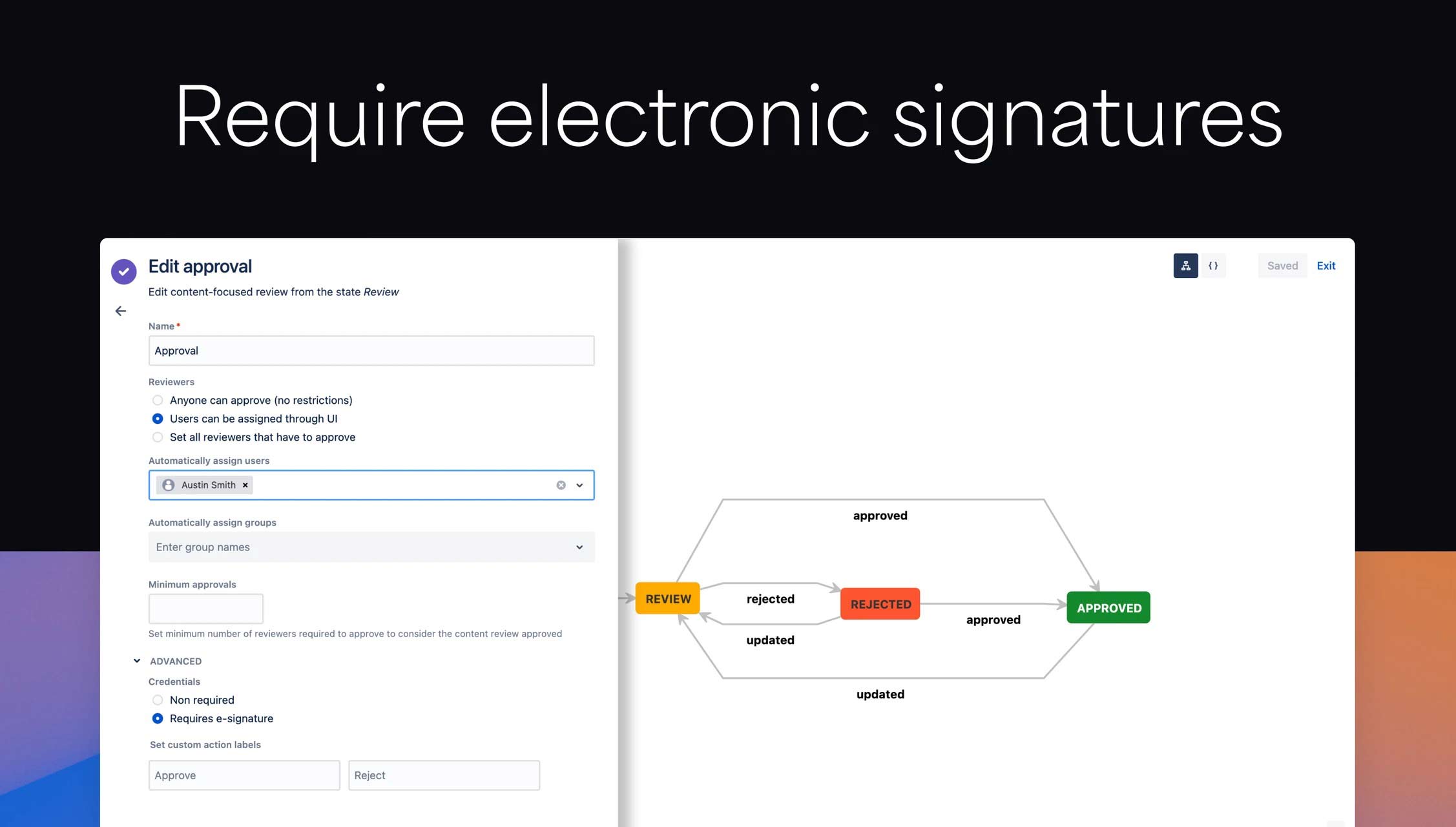
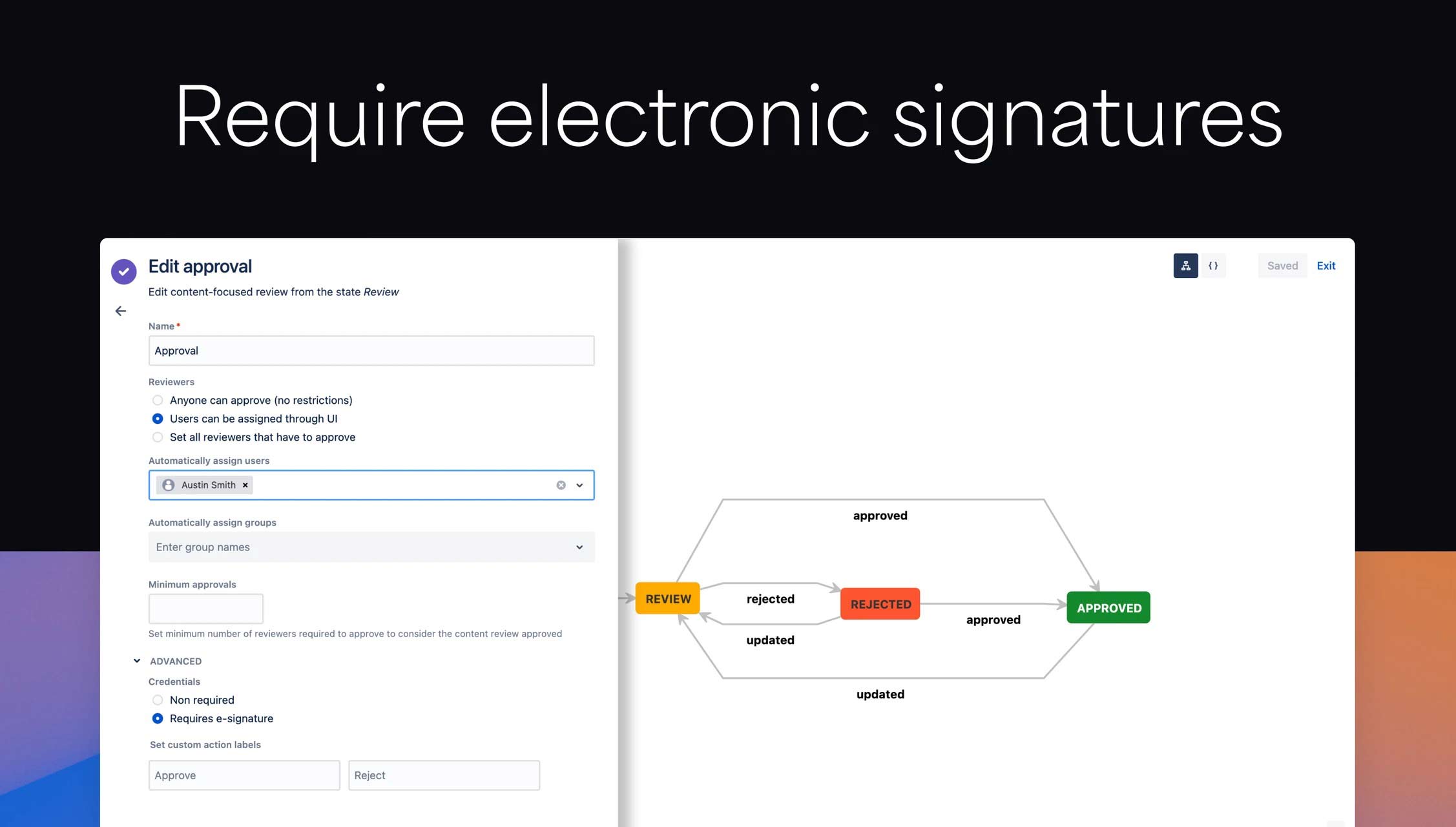
Workflow states
Visible in the byline of the document, displaying the workflow state adds transparency and communicates the milestones in your documentation process. States can be fully customized with transitions, expiry dates and assigned reviewers, and is updated as documents move through the workflow. Your team will know where a document is in its lifecycle, mitigating the risk of misinformation.
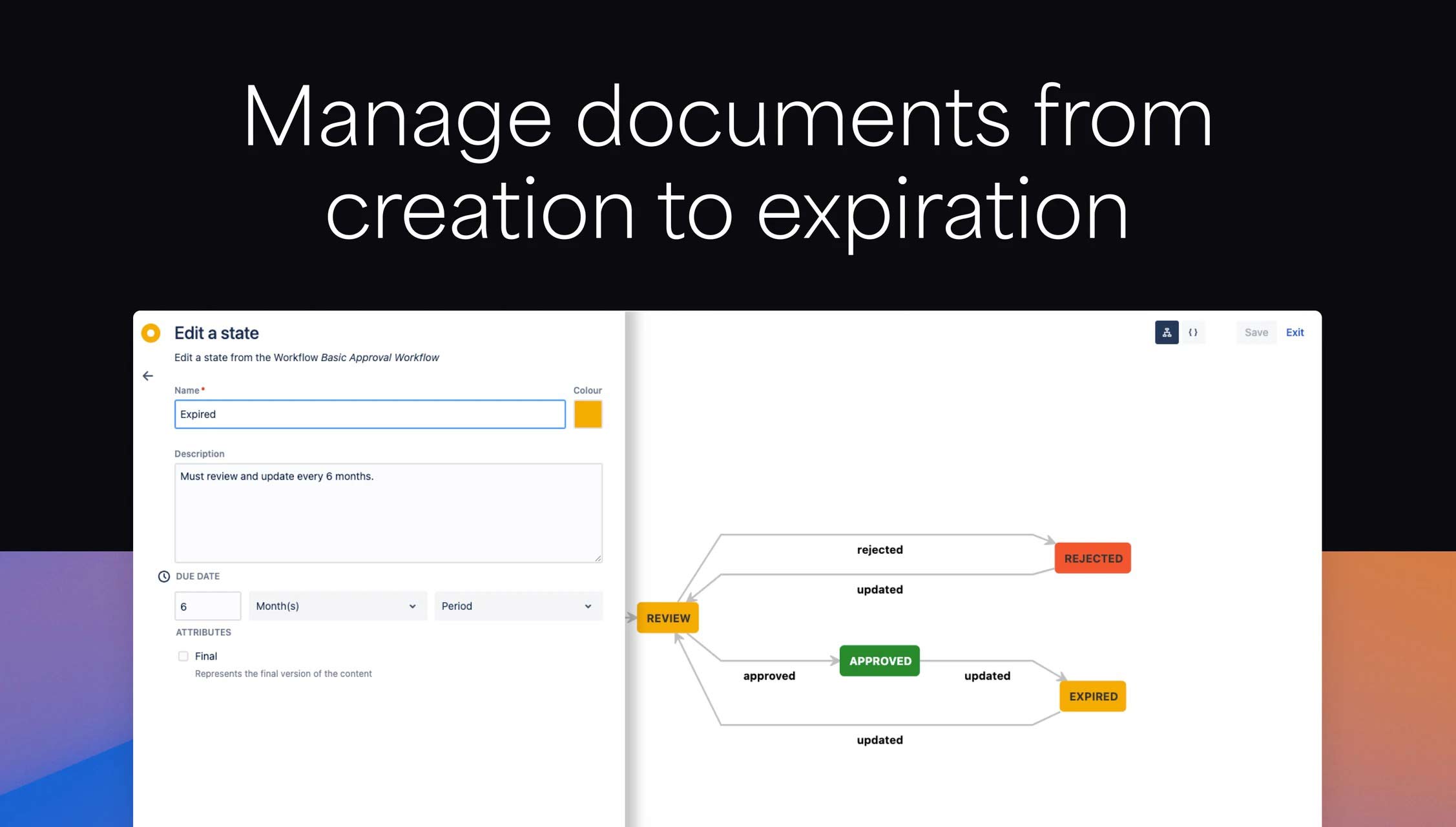
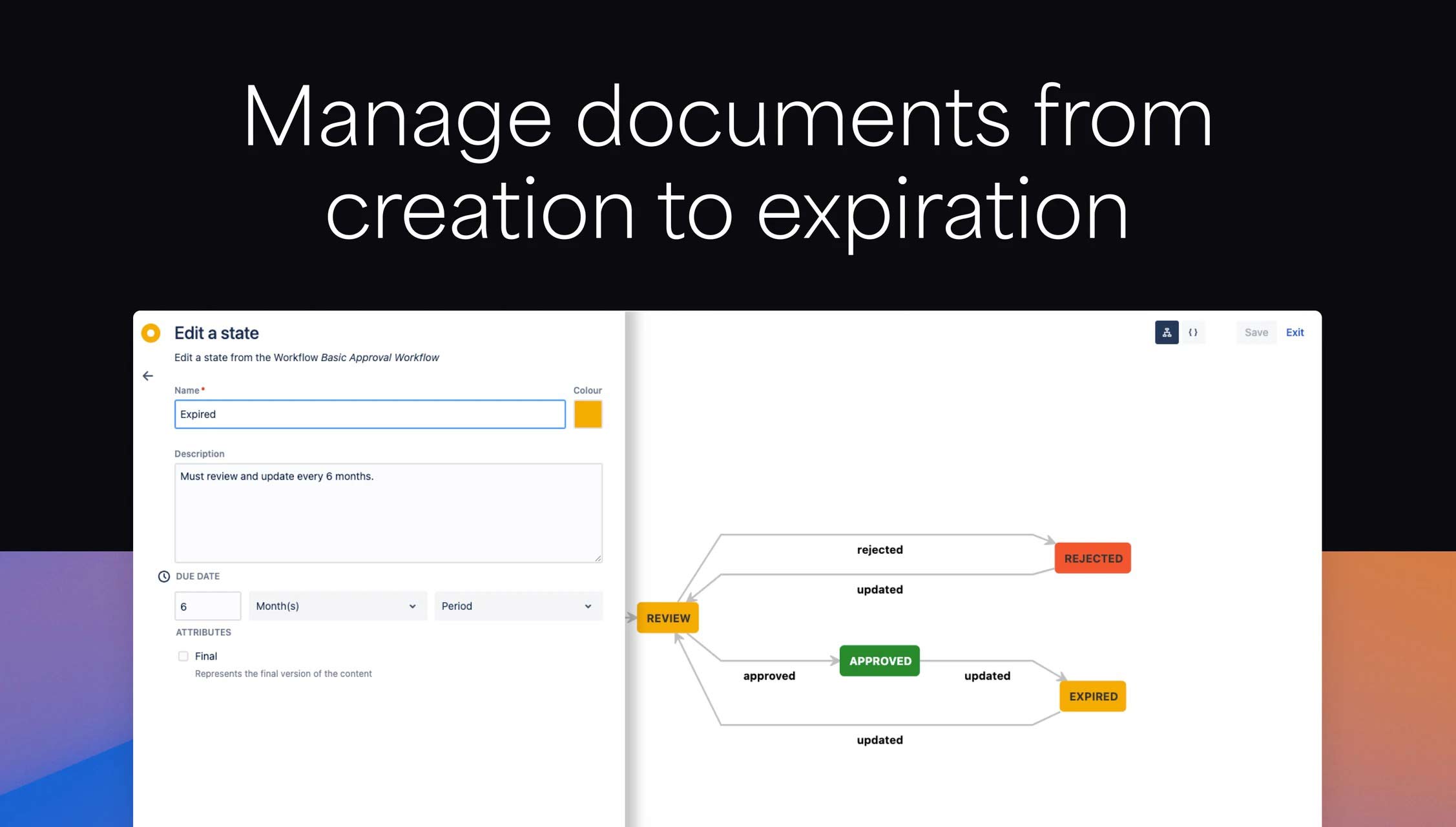
Easy content publishing
Quickly separate draft and published content by integrating with Comala Publishing. Workflows can be configured to automatically publish content updates, providing internal and external customers with accurate and up-to-date information.