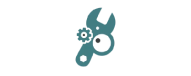
Decadis - Admin Toolbox for Jira
Decadis' Admin Toolbox offers quick search, drag-and-drop workflow management, and app usage reports for better control.
Advanced admin search
Discover your ultimate shortcut with just 'g+x'. Witness the promise of your future gateway to Jira configuration in the resulting popup. Navigate seamlessly through our advanced global search, allowing direct access to every system entity in your Jira instance. Whether it's a dedicated custom field or a specific workflow, all configuration elements, projects, and schemes are now at your fingertips.


Benefits:
- Search through all system entities by name, ID or key
- Each project configuration is just a click away
- Each element is listed with its ID, grouped under their respective configuration area
Advanced workflow management
Admin Toolbox offers the convenience of copying workflow functions or entire transitions from both active and inactive workflows. It seamlessly integrates with popular third-party apps such as JMWE, JSU, JWT, or SR, enhancing its functionality. Users can effortlessly sort and reorder elements through a simple drag-and-drop interface, streamlining the organization of workflows. Additionally, the tool provides enhanced handling of workflow properties for a more efficient and user-friendly experience.
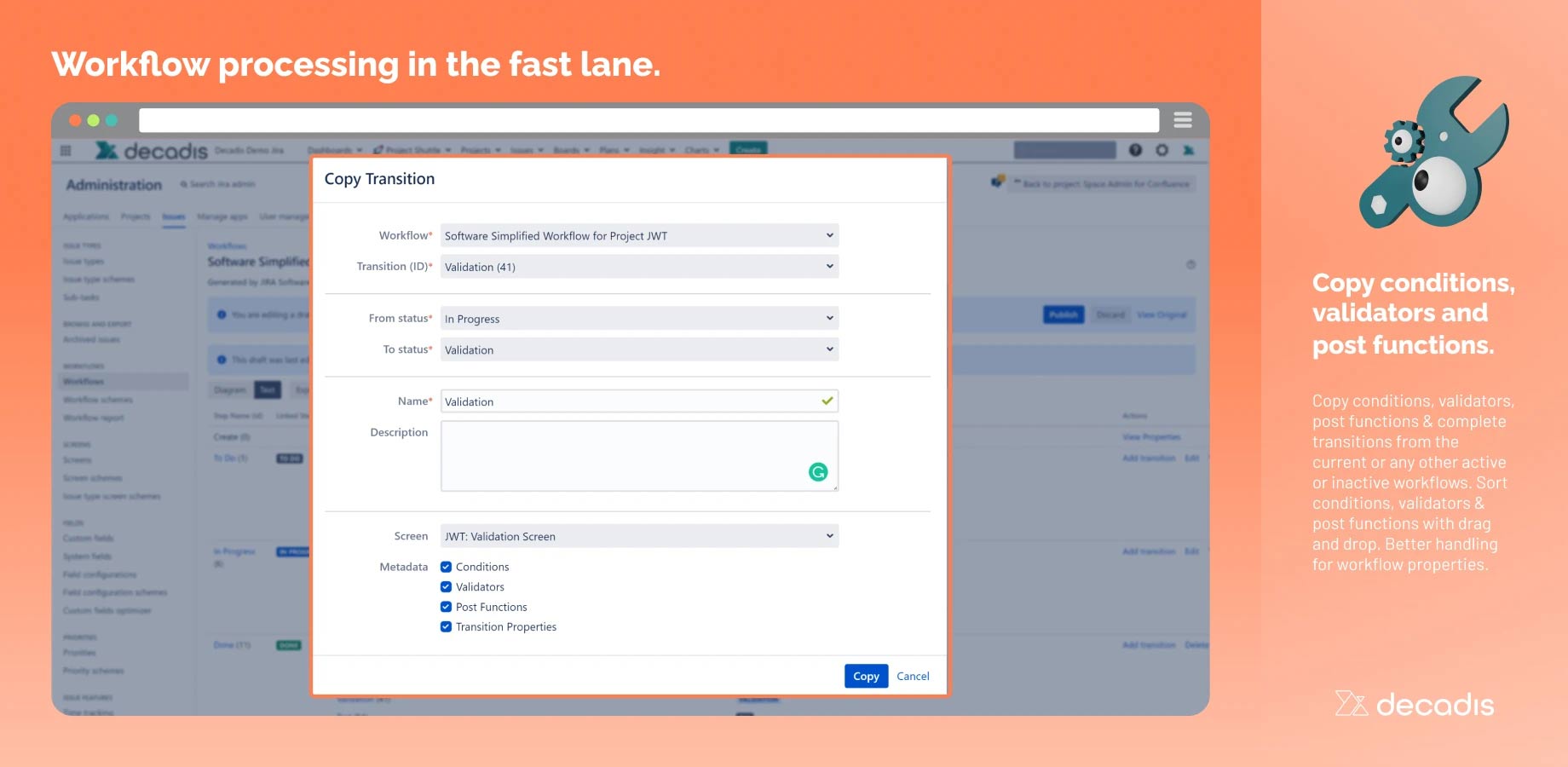
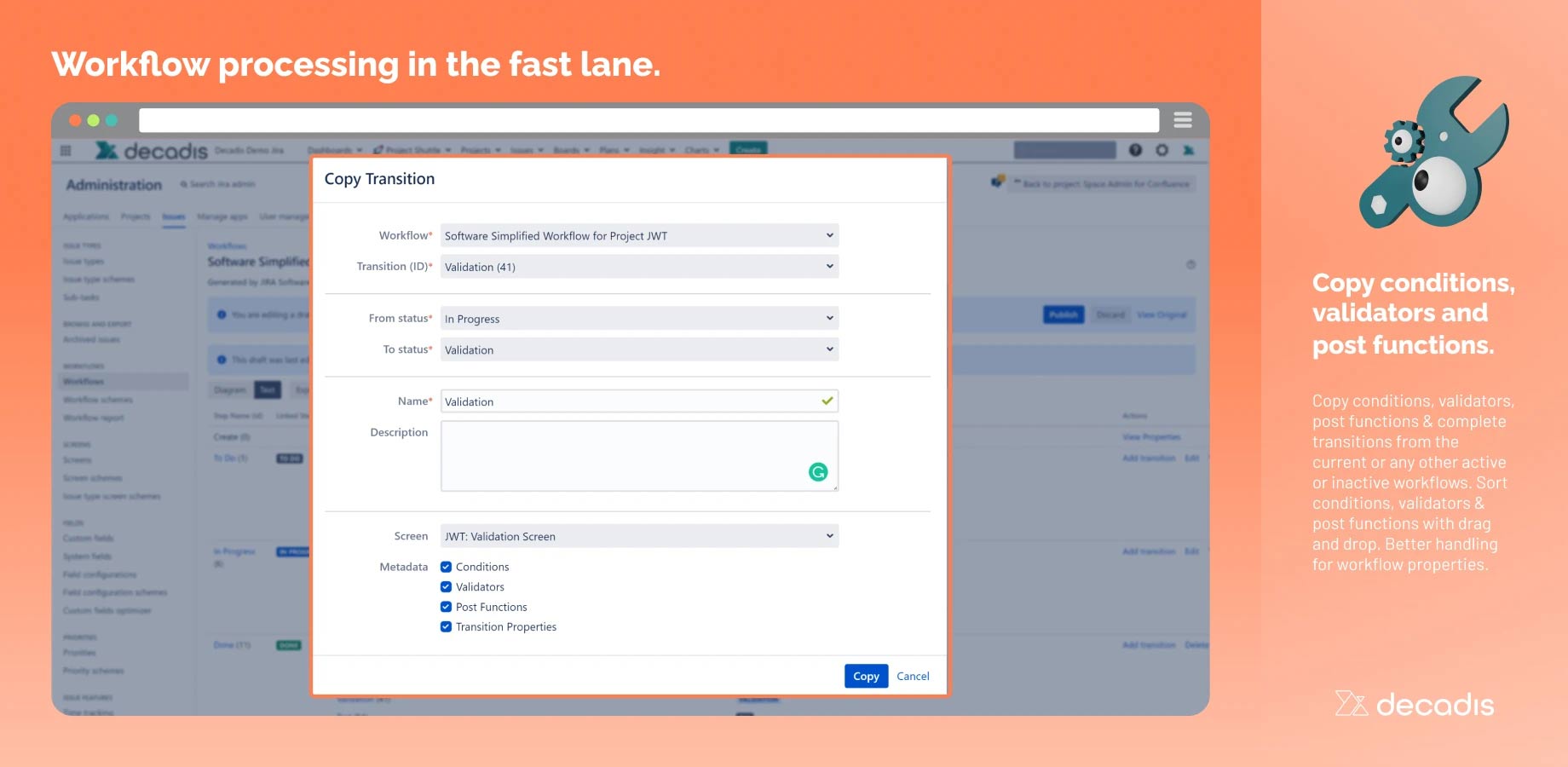
Benefits:
- Copy and sort conditions, validators, and post functions by drag and drop
- Copy transitions within or between workflows
- Reorder transition by drag and drop
Bulk changes for users and roles
Brief sComparing the user and role configuration of two projects typically involves opening two browser tabs side by side. However, Admin Toolbox goes beyond that, offering a convenient view for multiple projects. In addition, it facilitates centralized permissions management by allowing the addition or removal of users and groups from project roles. Admin Toolbox streamlines the process of overseeing and adjusting permissions across various projects.
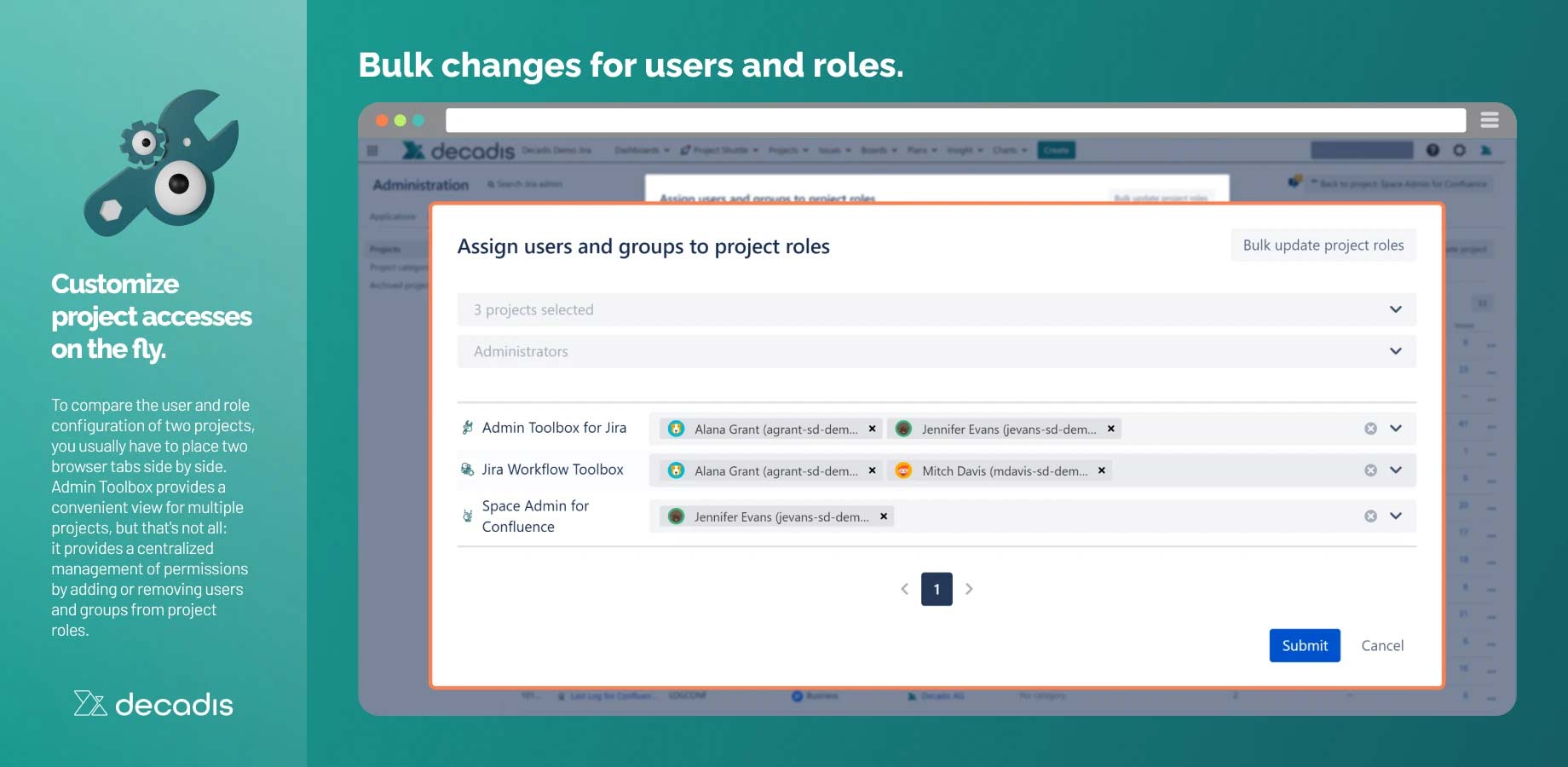
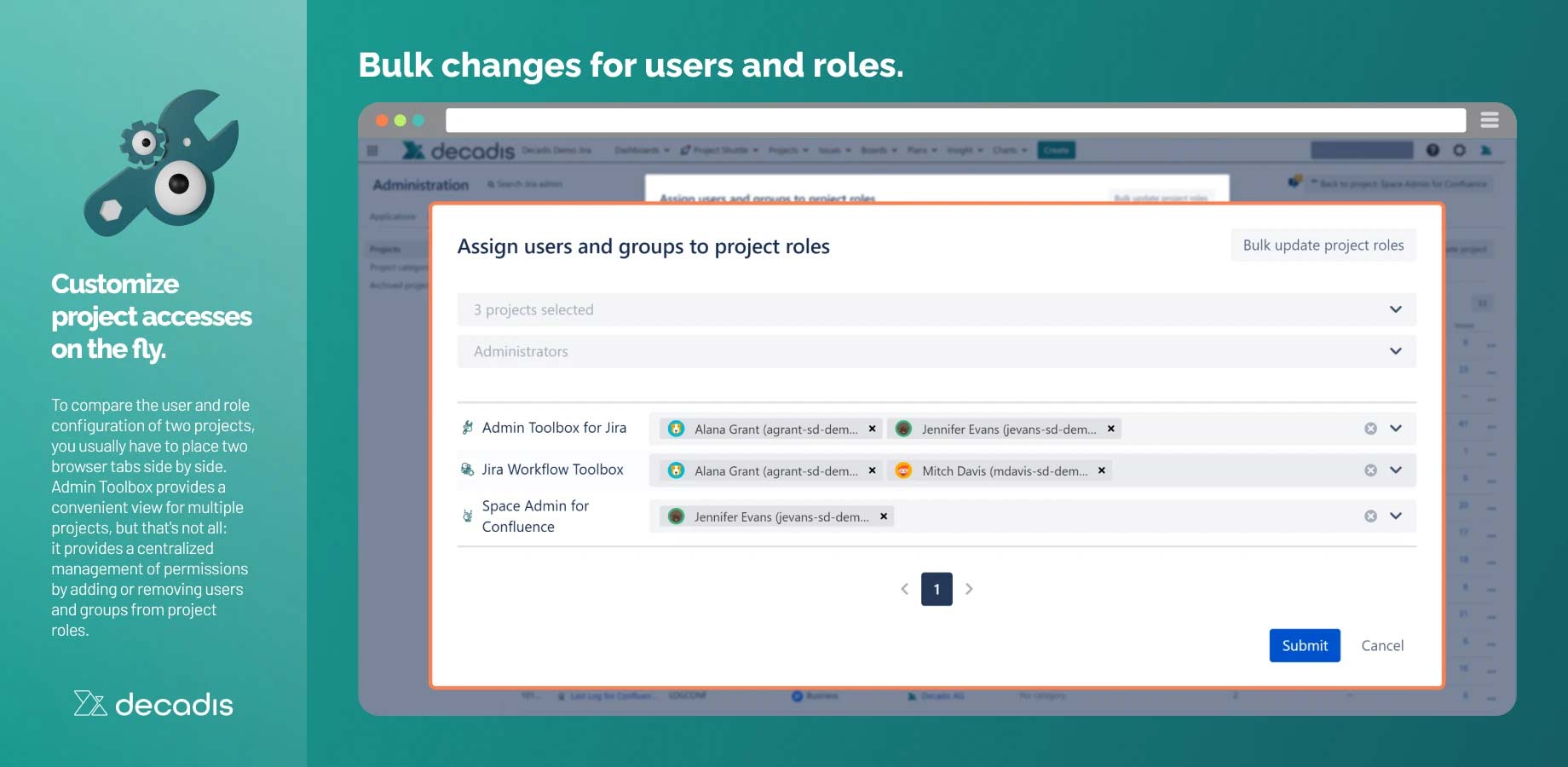
Benefits:
- Adding users and groups
- Removing users and groups
- Update users and roles throughout multiple projects at once
While configurable at the project level, there are instances where, at least partially, consistent terminology is essential across projects. Bulk Changes empower both project and Jira administrators, enabling them to oversee components and versions across multiple projects concurrently. This functionality ensures efficient and synchronized management of terminology and project elements.
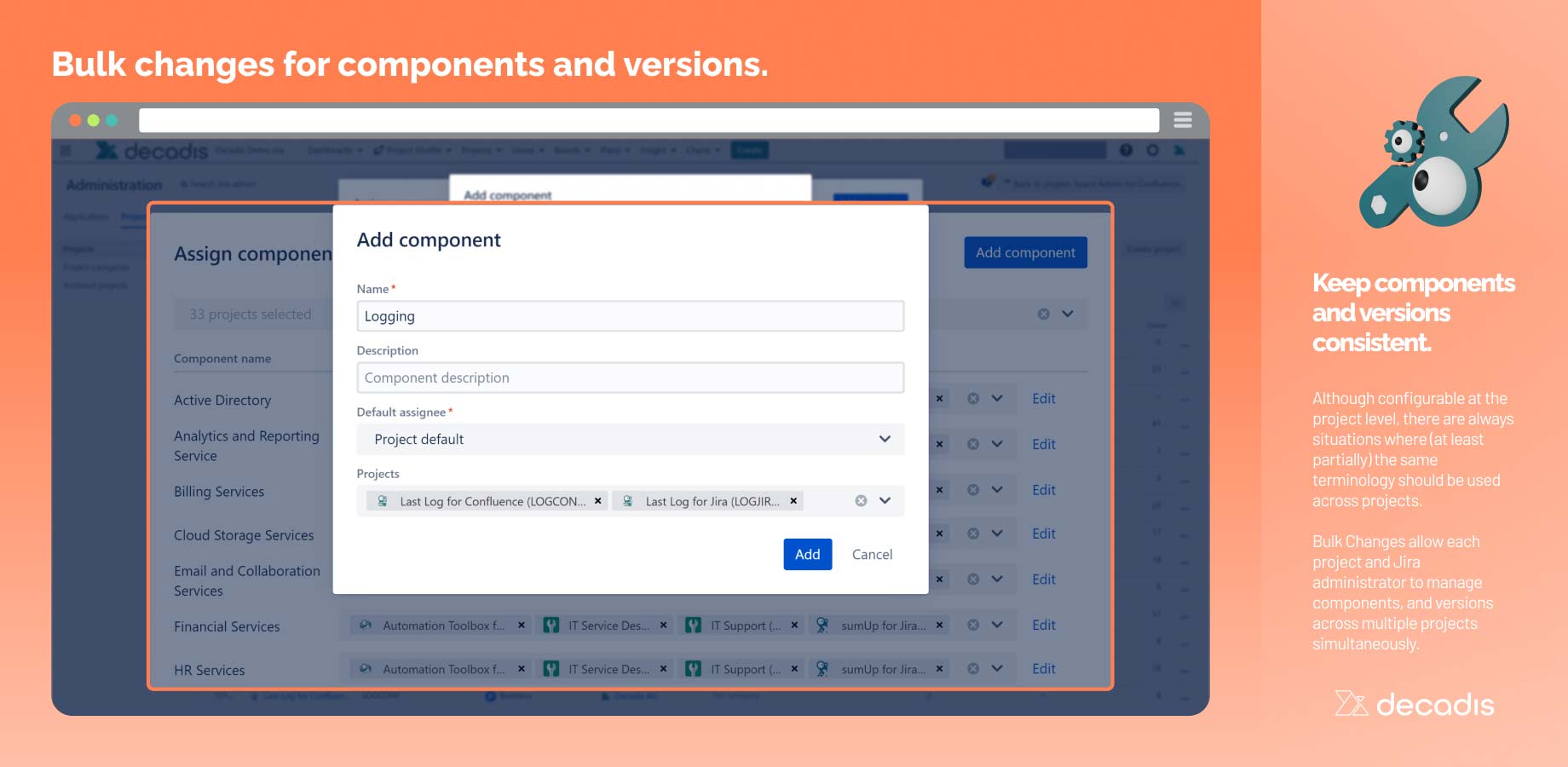
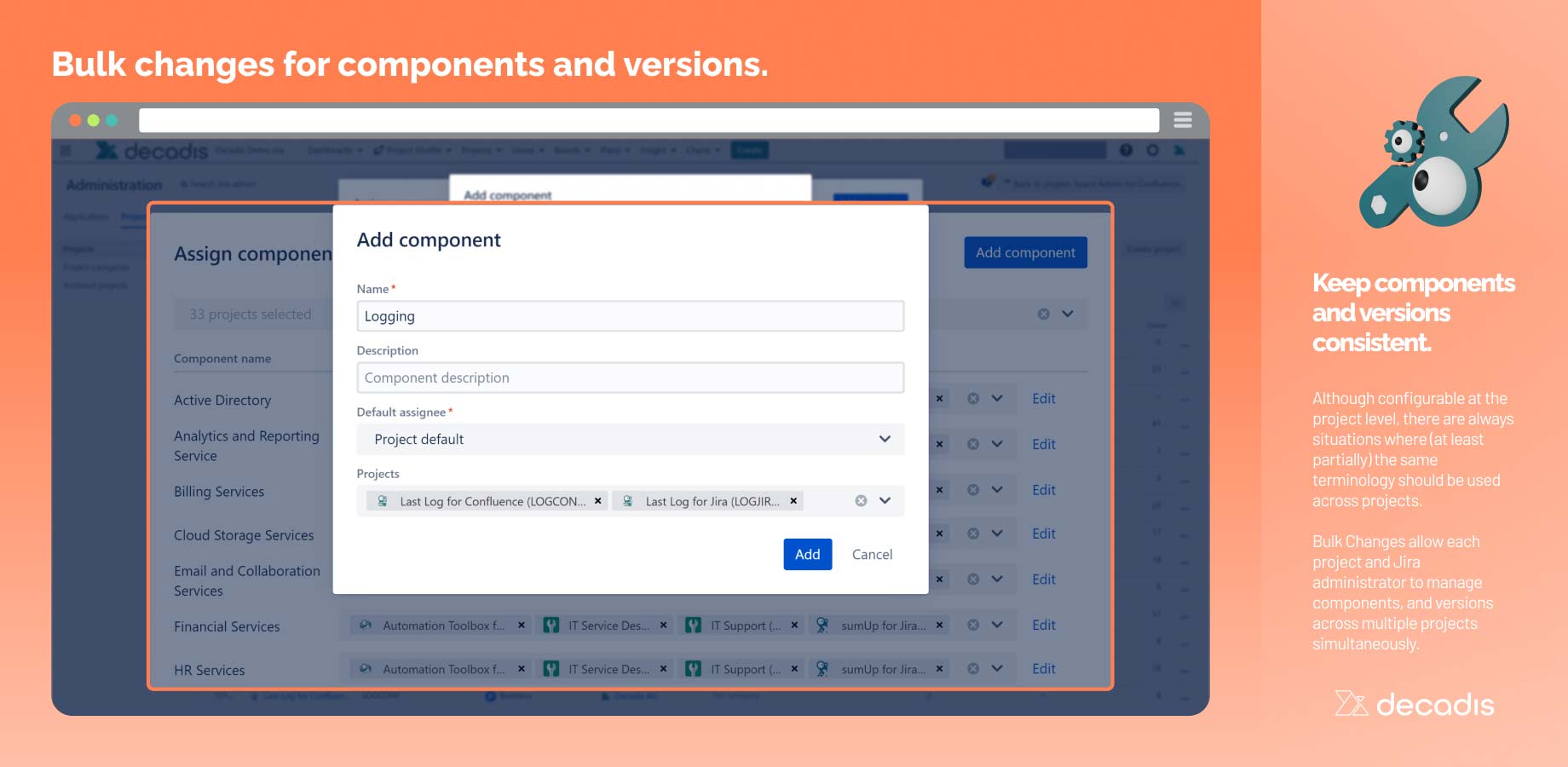
Benefits:
- Updating the name and description of a component or version
- Bulk adding a component or version to multiple projects
- Bulk removing a component or version from multiple projects
- Bulk deleting a version from multiple projects
Customizable navigation using the Project Shuttle
The Project Shuttle in Jira simplifies project navigation by introducing a convenient dropdown menu to the navigation bar. This dropdown functions as a quick shortcut, allowing users to access individual projects or external links easily. Notably, the entire system is designed to be user-friendly, featuring drag-and-drop configuration for seamless customization. This ensures a flexible and intuitive experience for users managing their projects within Jira.
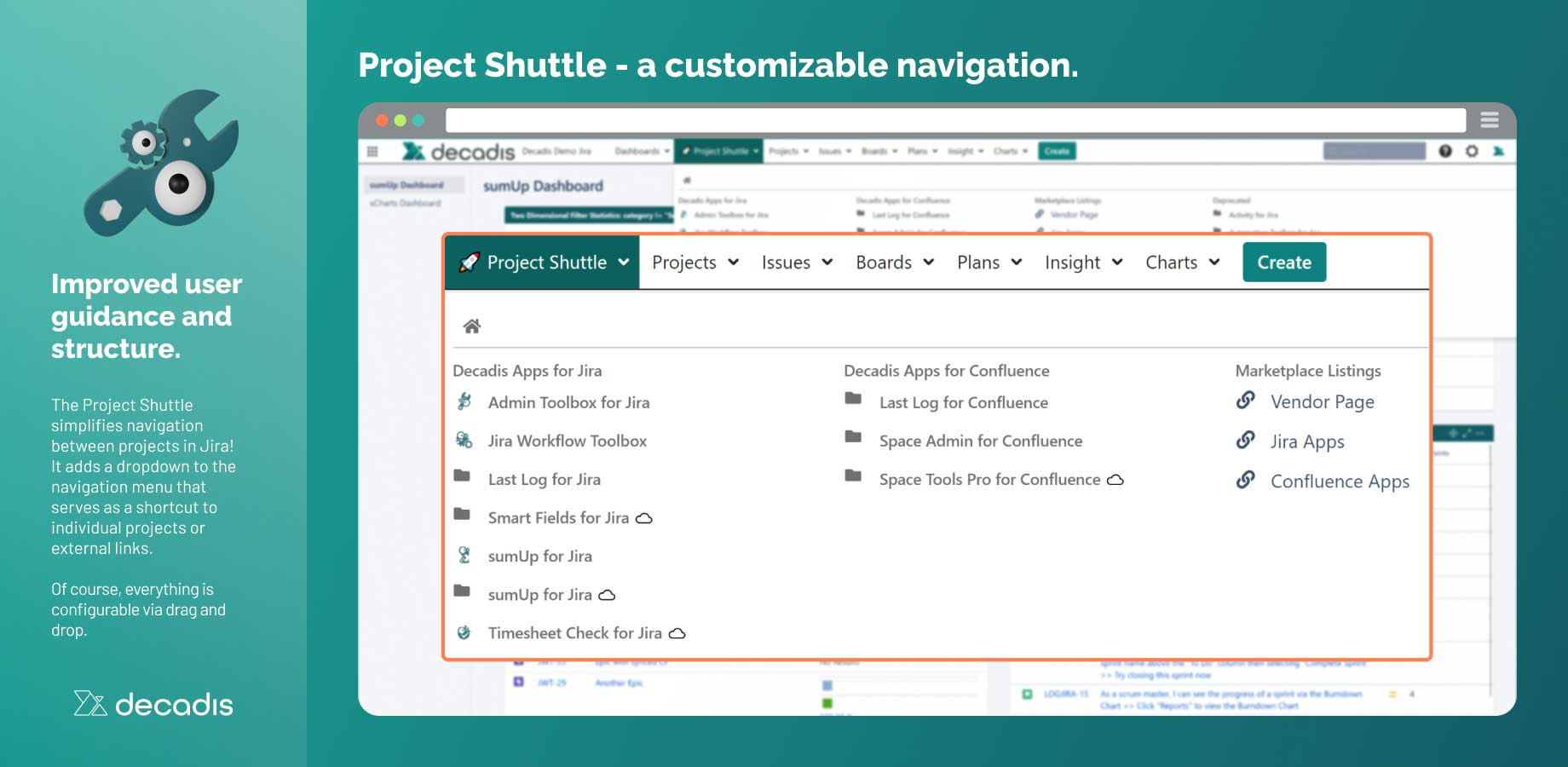
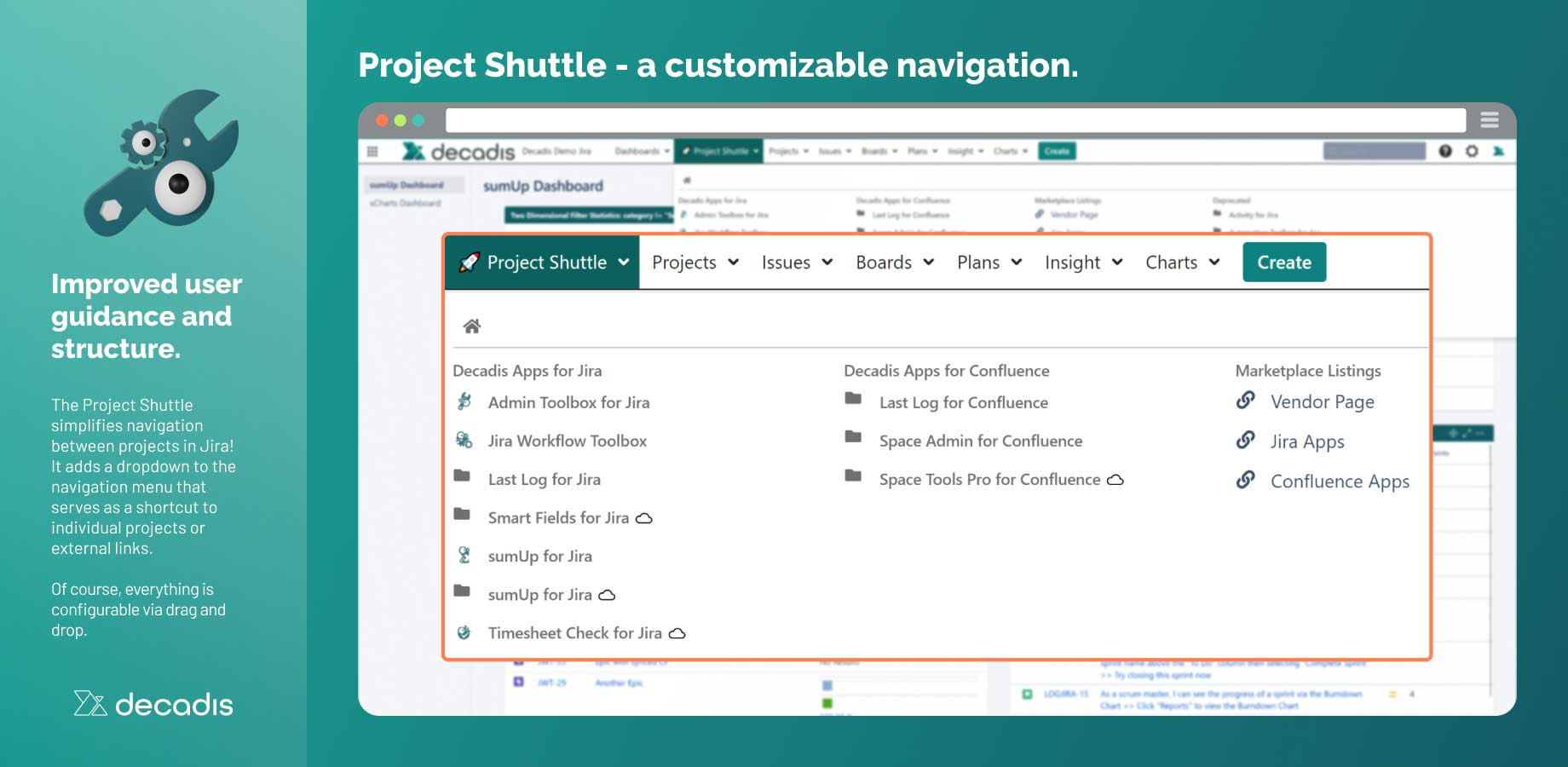
Benefits:
- Dropdown menu will be added to the mail toolbar
- By adding categories, projects or links can be further grouped
- Use custom icons to design the project shuttle to your needs