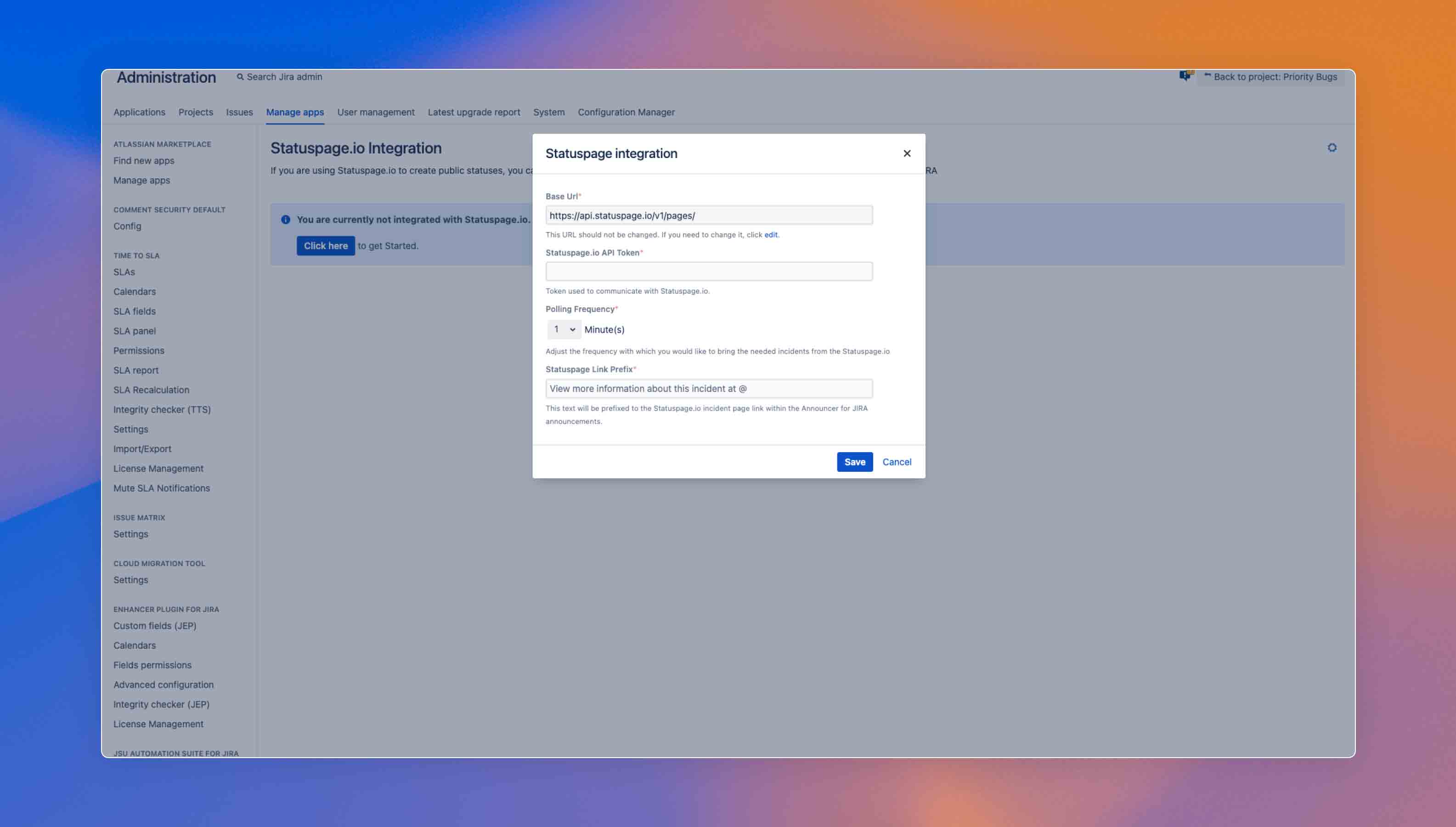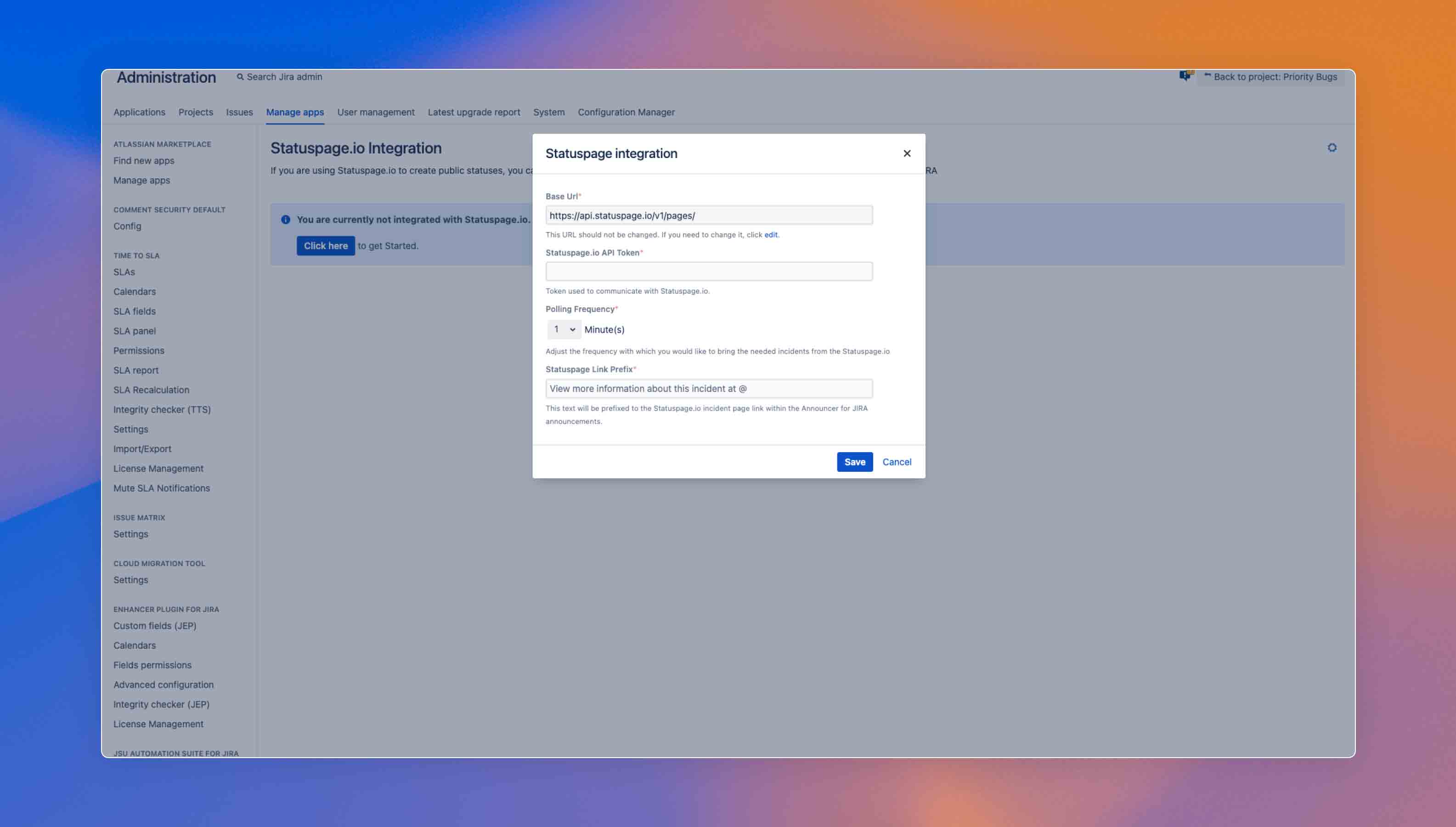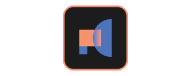
Appfire Announcer Series
This app series enables admins in Jira, Confluence, or Bitbucket to display critical announcements to their teams within the Atlassian tools they use every day. Admins set a start and end time for an announcement, target the message to a user, project, group, or role, and can see who's read the message.
Benefits of using Announcer for Jira, Confluence, or Bitbucket
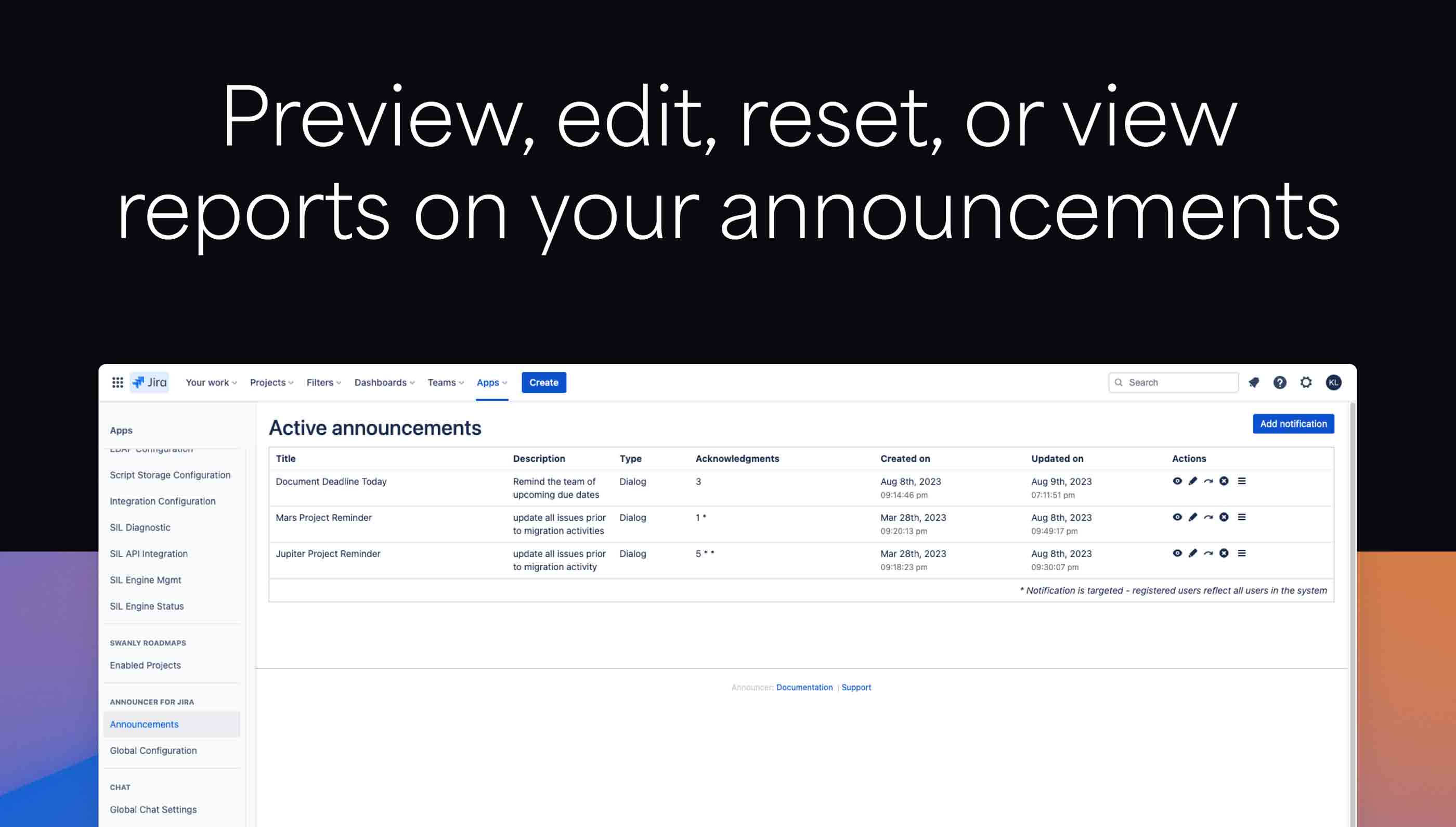
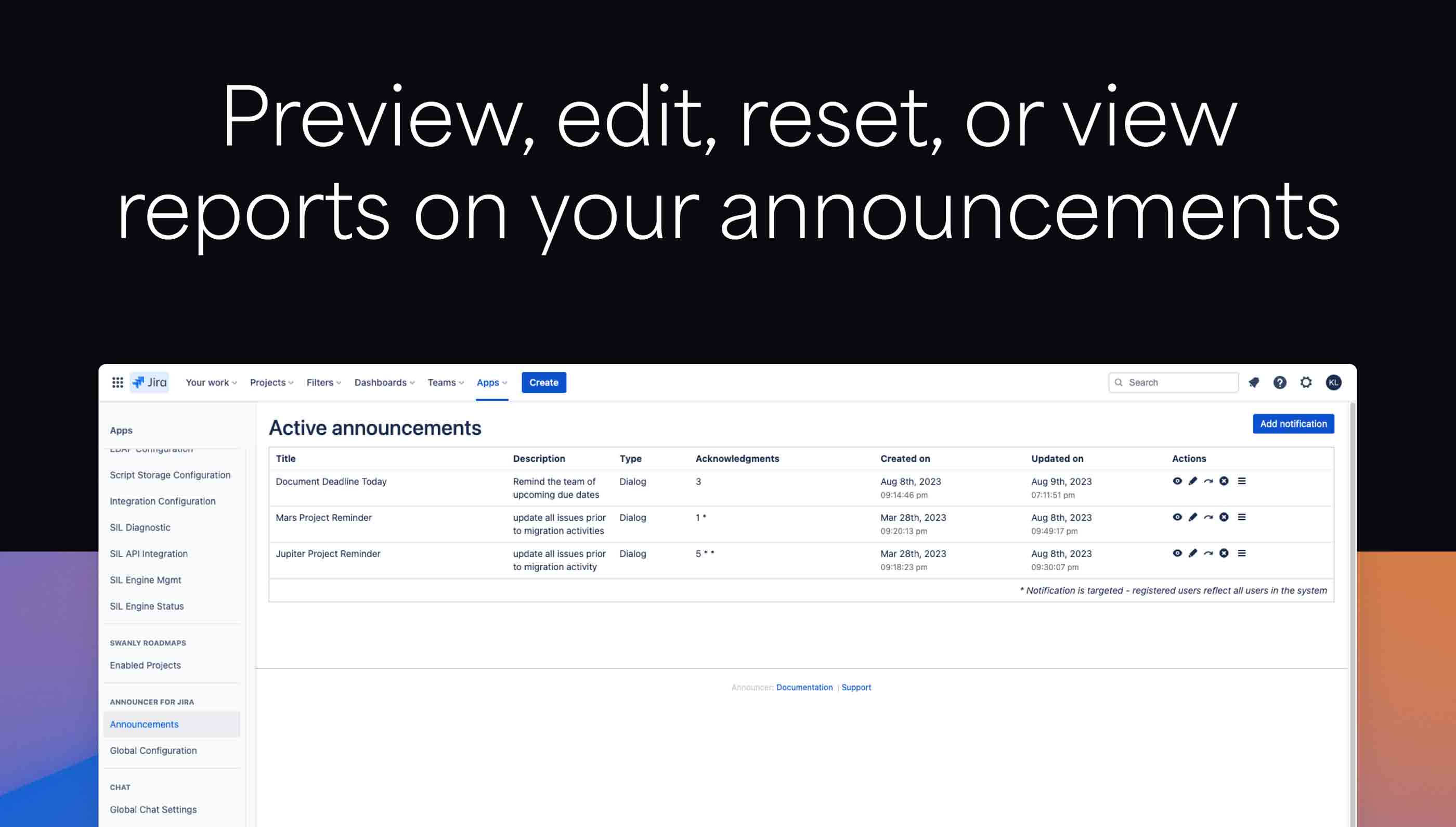
Benefits:
- Add communication structure - Plan and schedule a message series to ensure cohesive communication. Use status page integration to reduce manual monitoring of incidents
- Minimize communication “noise”- Minimize unnecessary pings and updates that clutter chat or or email tools. Filter options enable admins to target announcements to select users
- Remove communication anxiety - Ensure messages are heard. Announcer apps enable admins to monitor who’s read an announcement, removing uncertainty when sharing critical updates.
- Create and display custom announcements on all projects and view detailed reports on who has read each one.
Target your message to a specific audience
With Announcer, you can specify which individuals in your company should see each announcement. Filter the audience by specific users, groups, projects, roles or spaces to make sure you’re informing the right people at the right time.
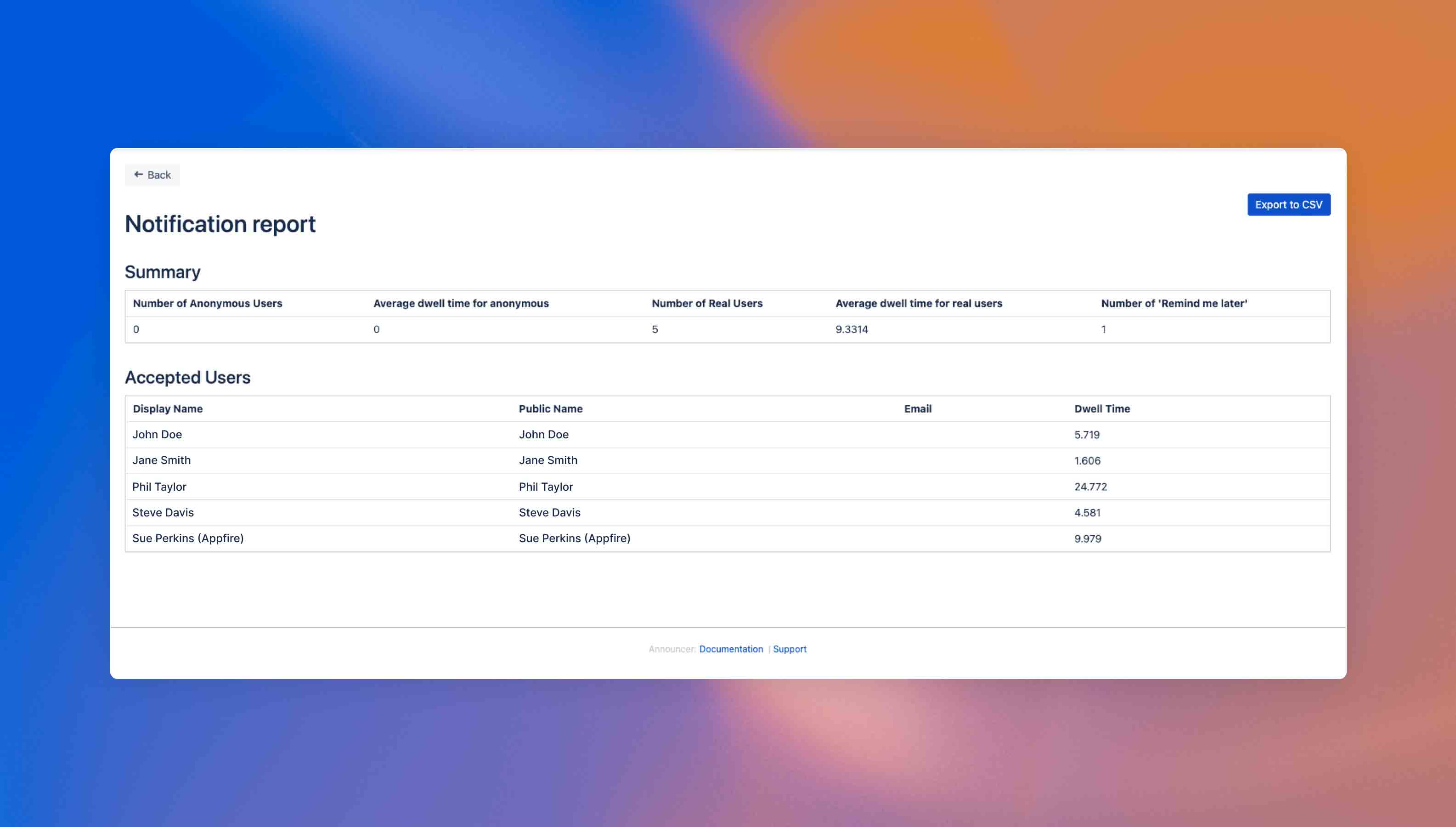
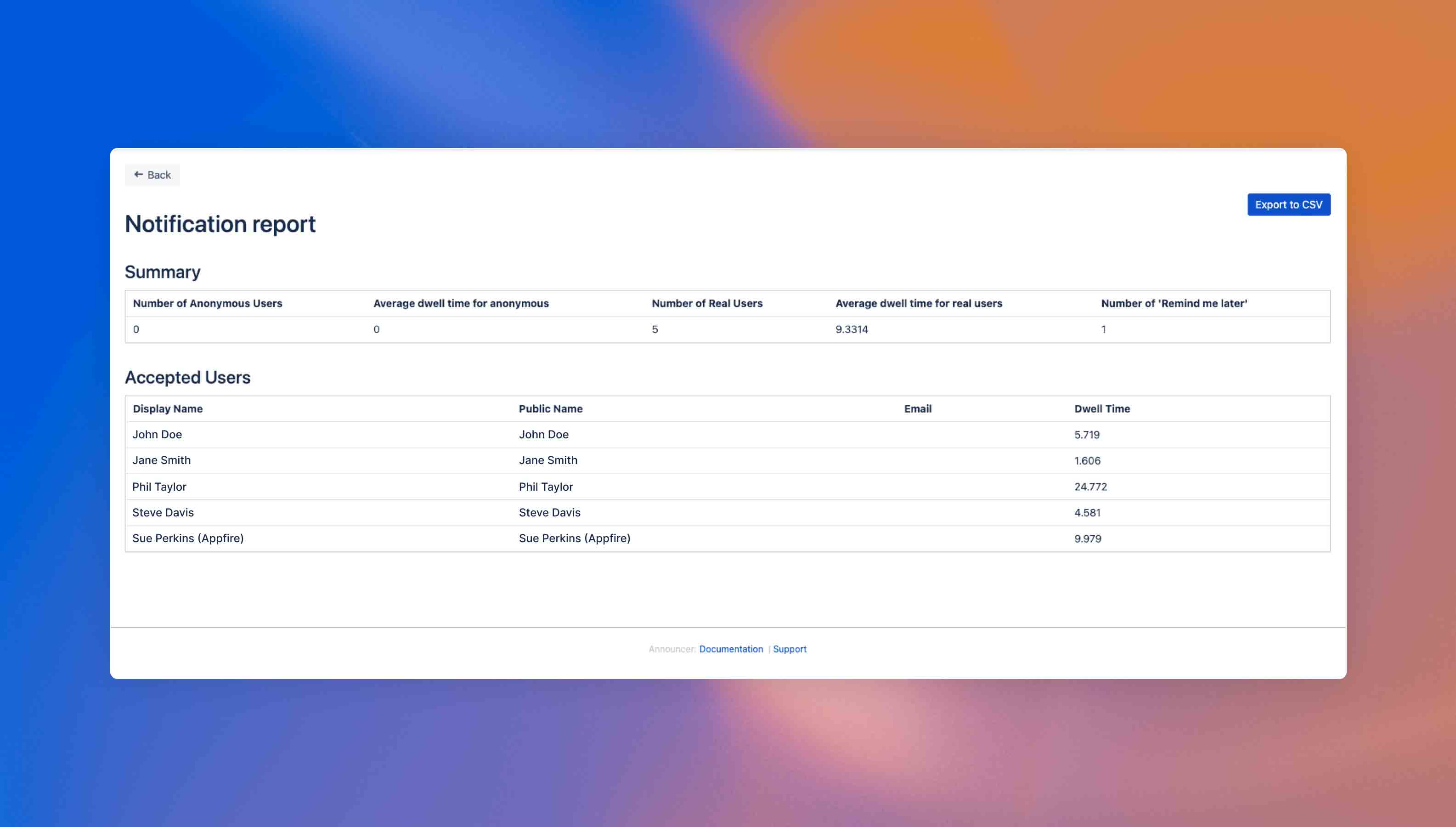
Schedule announcements
When setting up an announcement, admins can easily configure a time and date range for the announcement to be displayed. You can also configure custom recurrence for the announcement, so messages that need to appear weekly, monthly or at another cadence don’t have to be reconfigured each time.
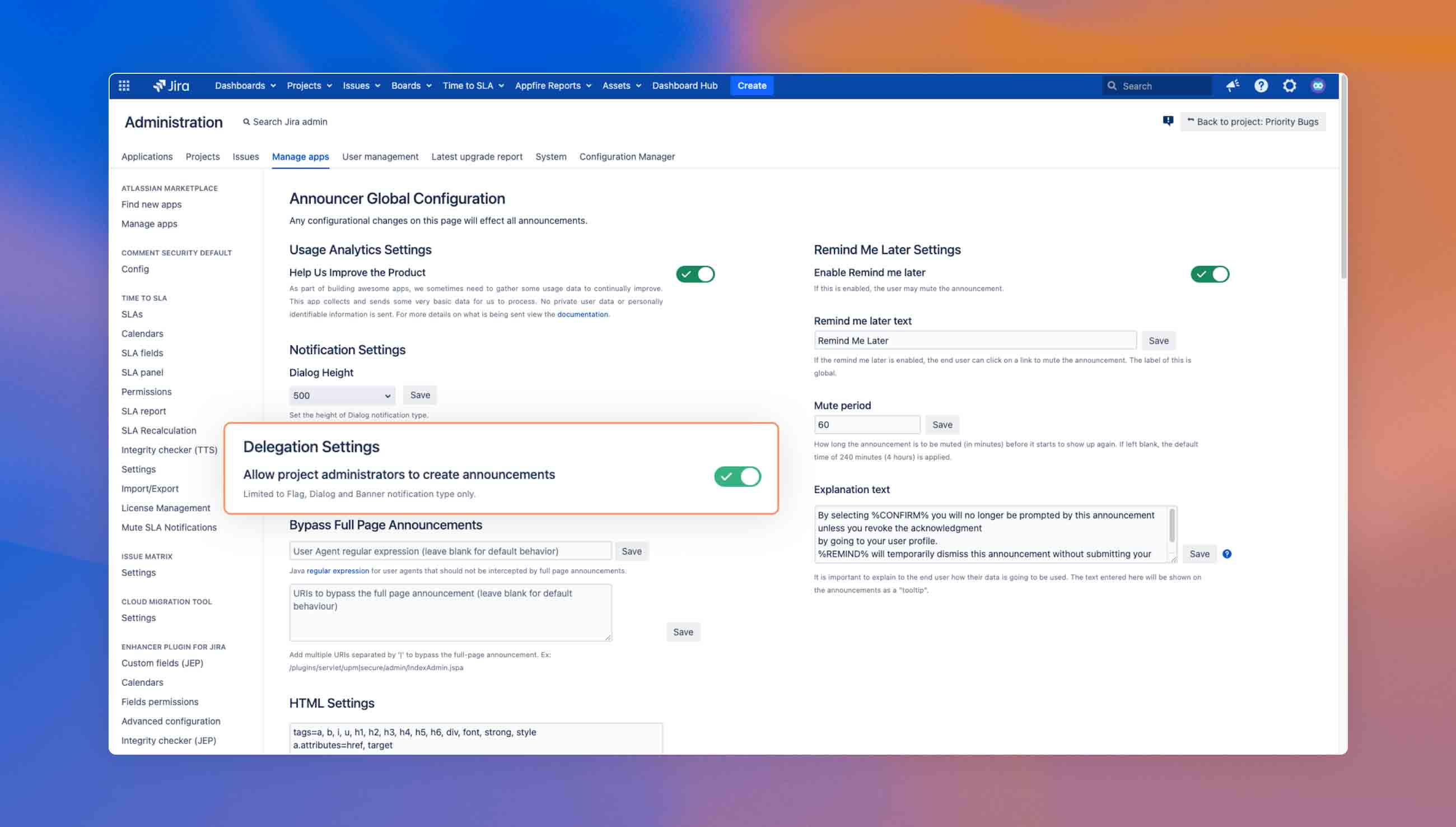
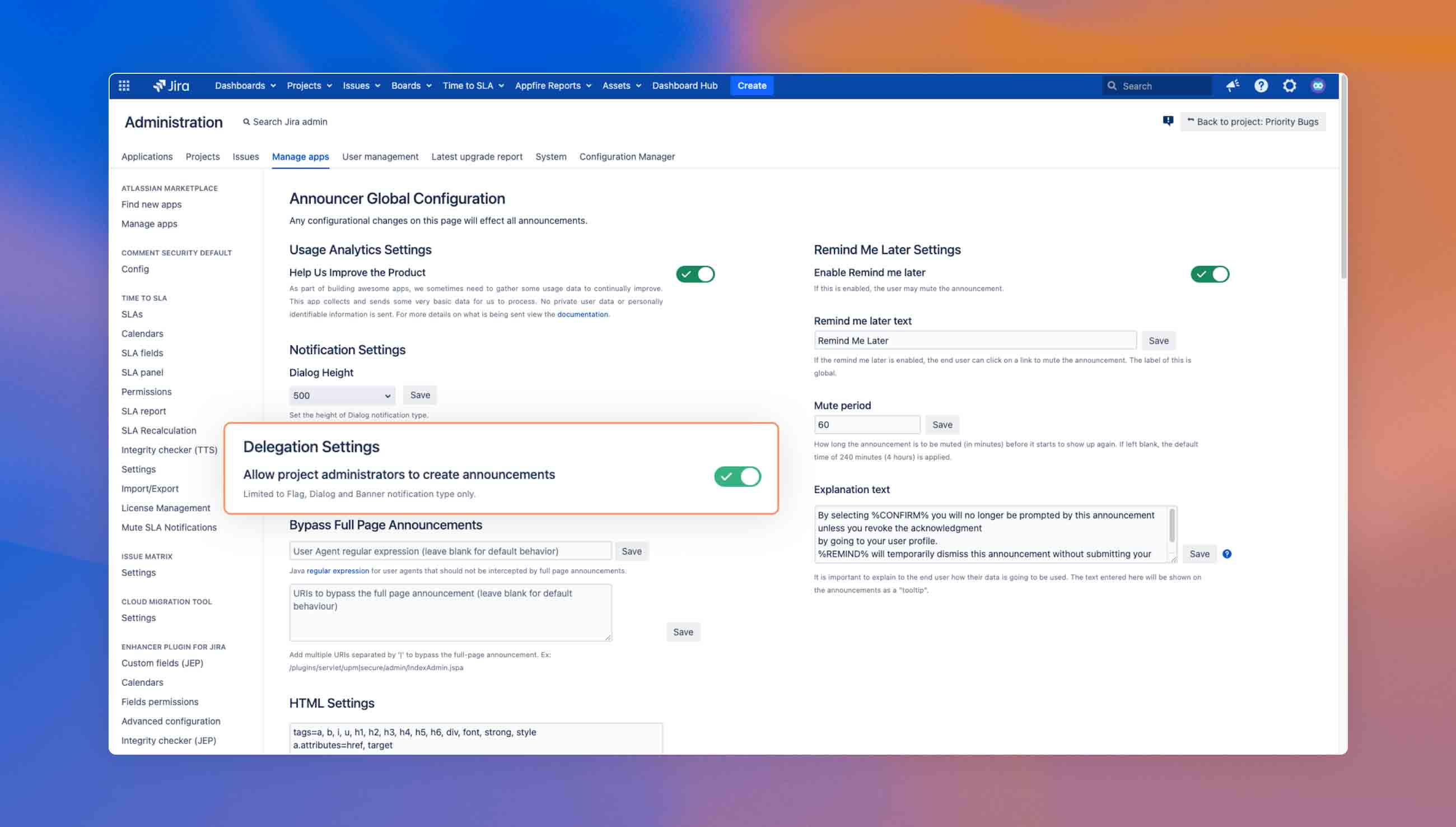
Customize messages with HTML, button text, and icons
While Plain Text format is available, announcements can be further customized and formatted with HTML or Markdown. Additionally, admins can specify the text that appears on buttons in the announcement, like “accept” or “mute” can be changed to “OK - thanks” and “Remind me later”. You can also select an icon and theme for your message to give users a visual clue about the contents and importance of the message. Icon themes included are error, warning, information and success.
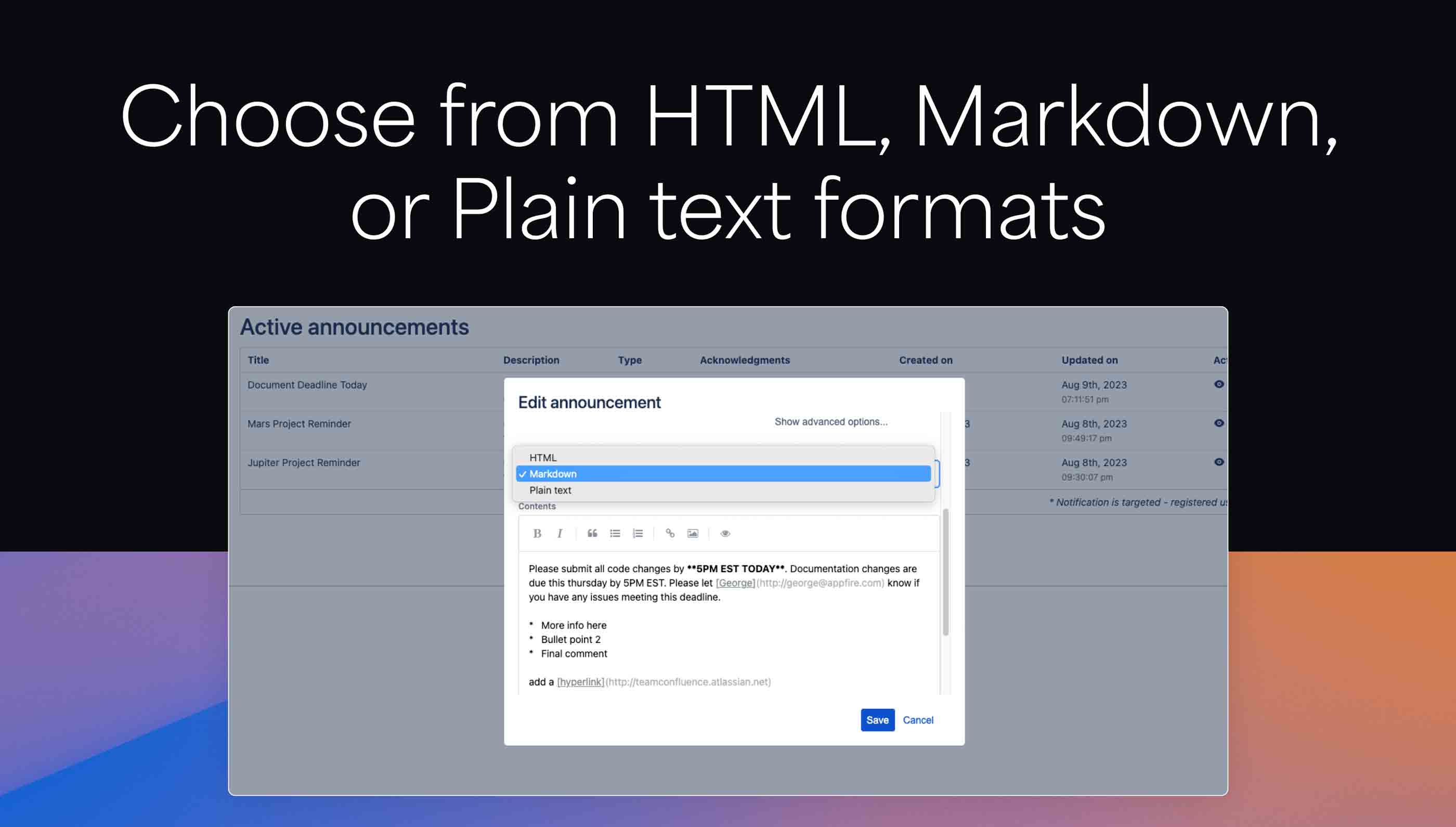
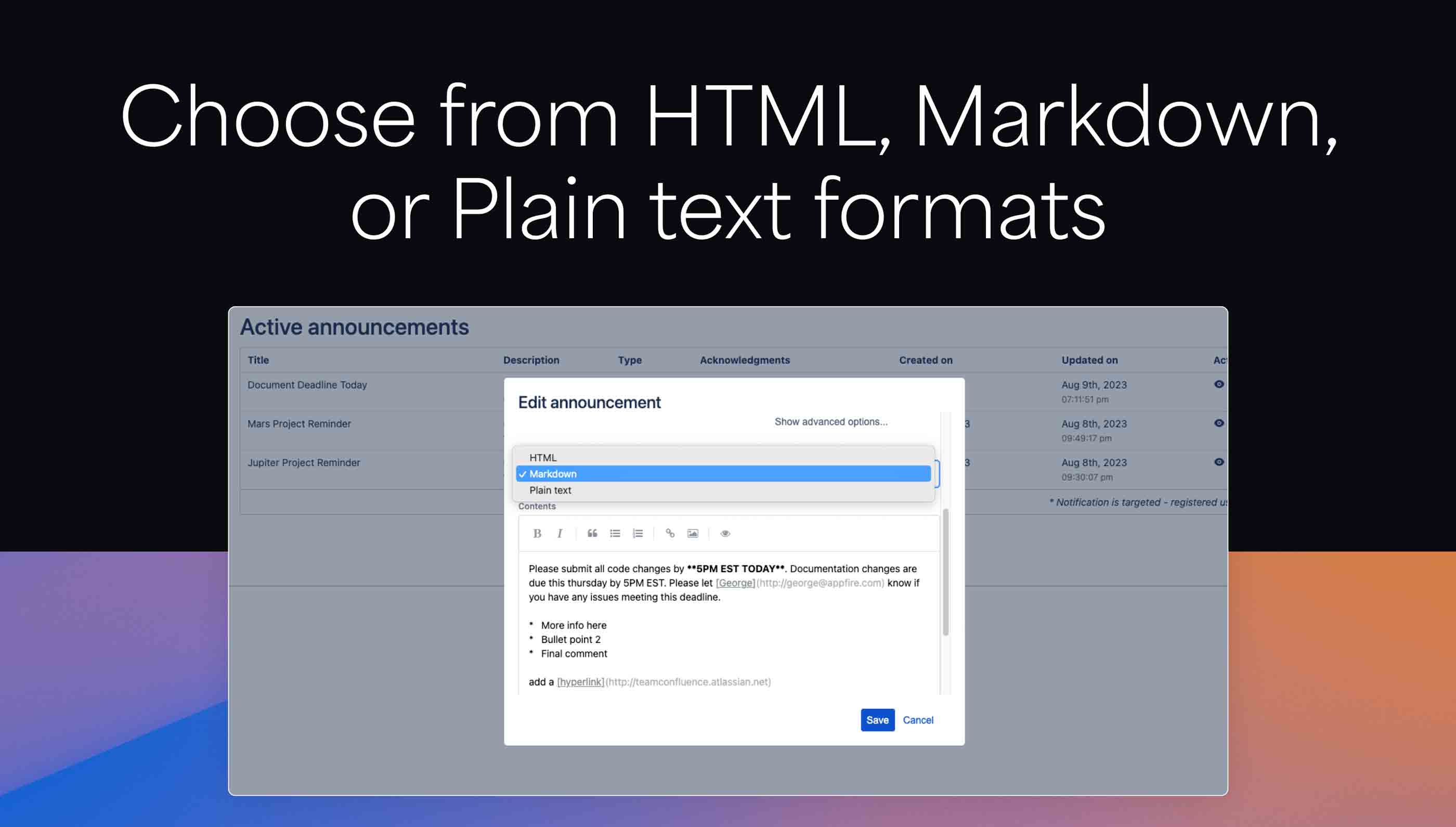
Display announcements as full page, banner, flag, or dialog box
Different types of announcements warrant different types of interruptions to your business. With several display options to choose from (full page, banner, flag and dialog box), you can be sure that critical, time-sensitive announcements are seen first because they require acknowledgement before a user can proceed with their work. Smaller, less critical updates can leverage the flag or banner style announcements.
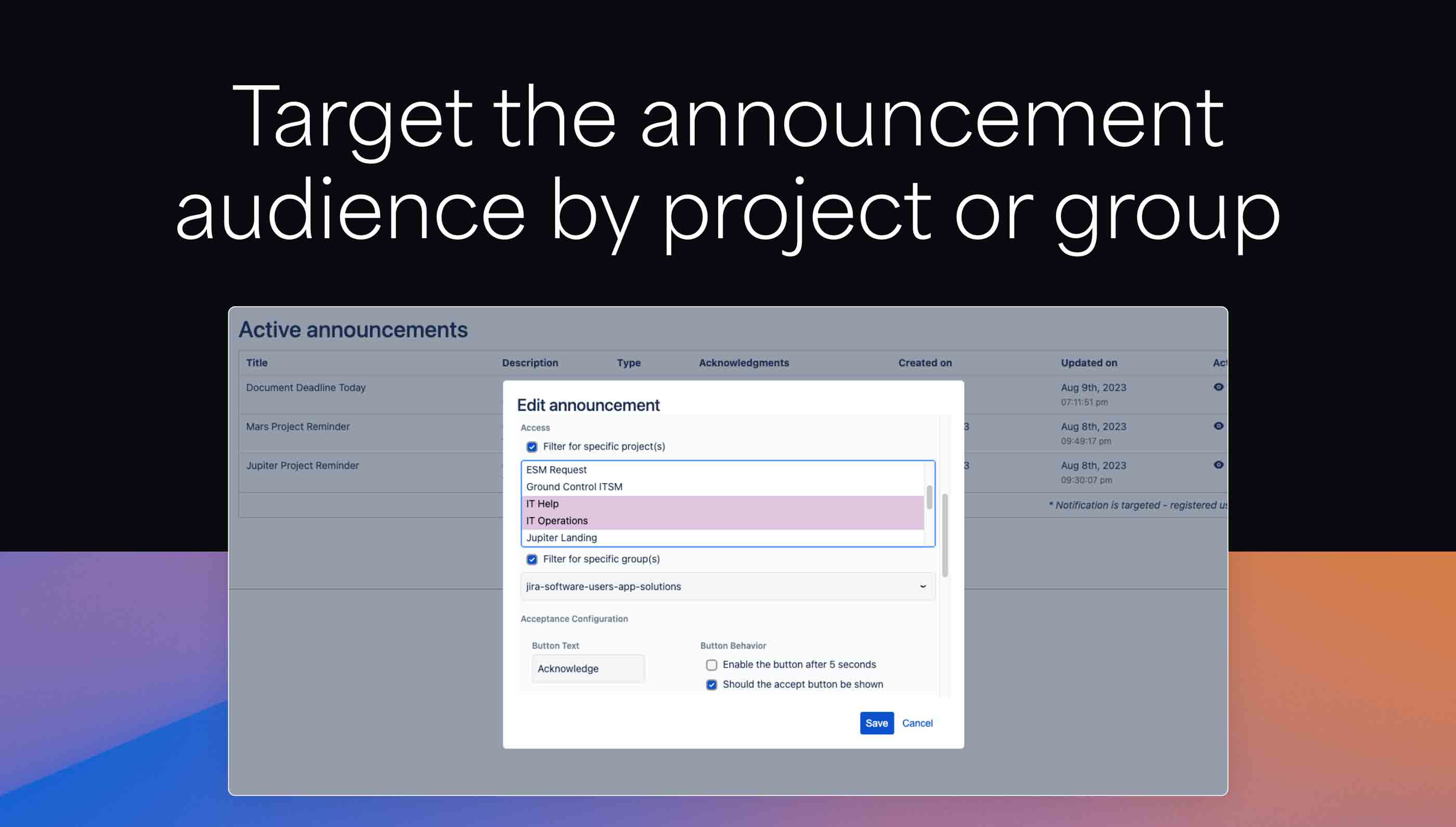
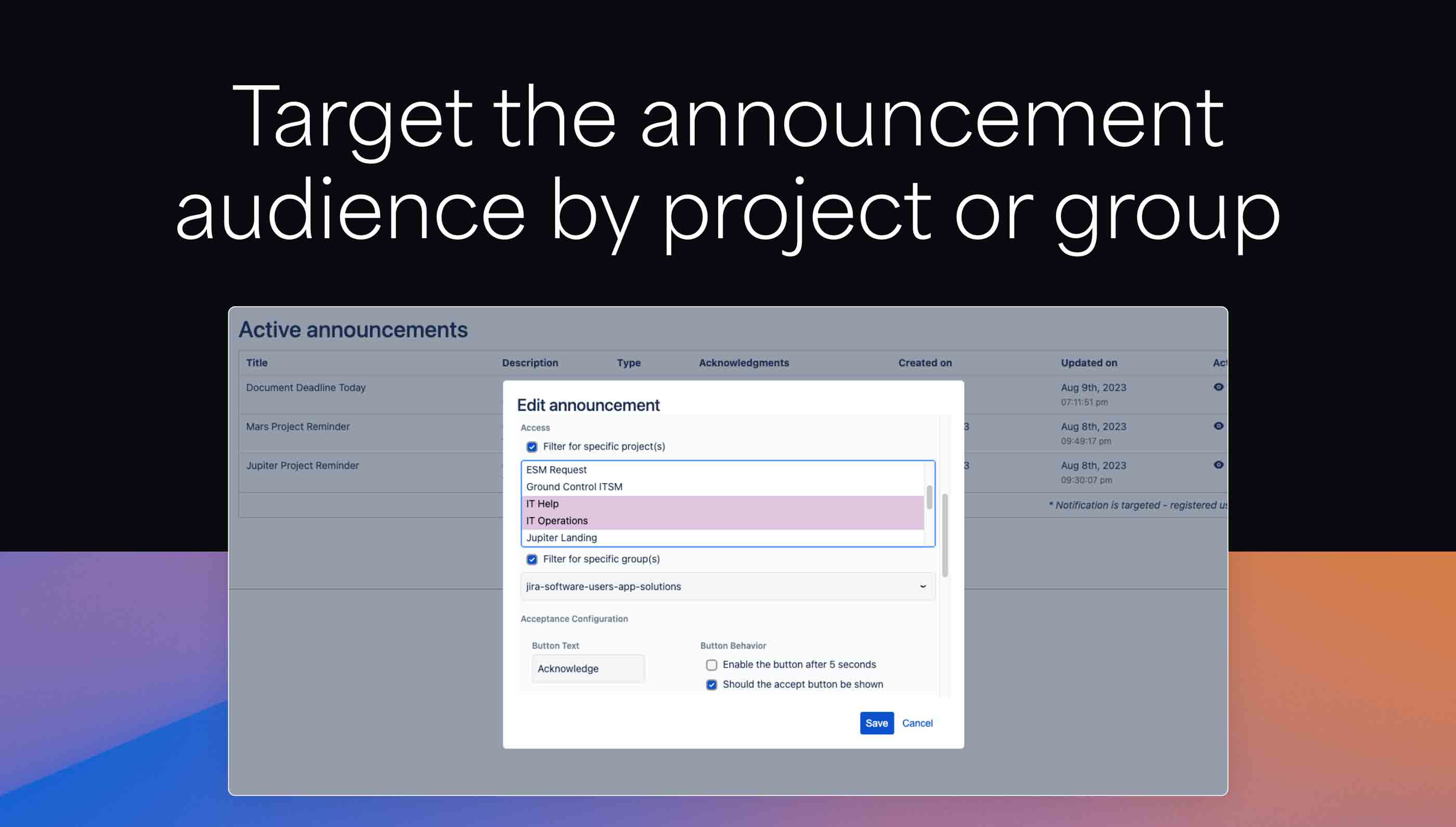
Detailed acceptance reports
Once an announcement is posted, admins can view an acceptance report to see who has actually read and acknowledged the message. This helps close the communication loop and elevate areas where a message has not been received. Admins can also add a customizable “mute” button to announcements and see mute activity in the report.
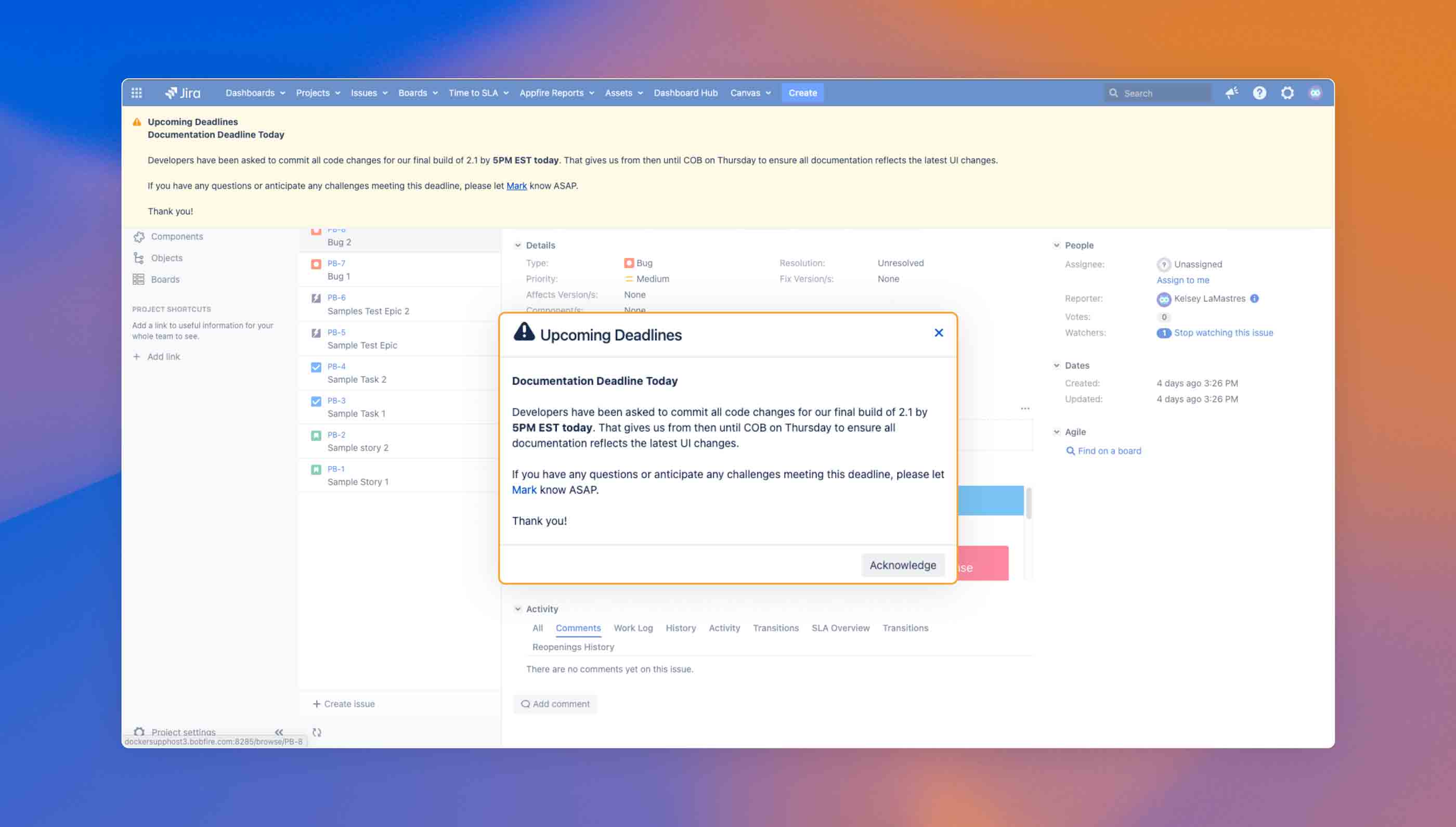
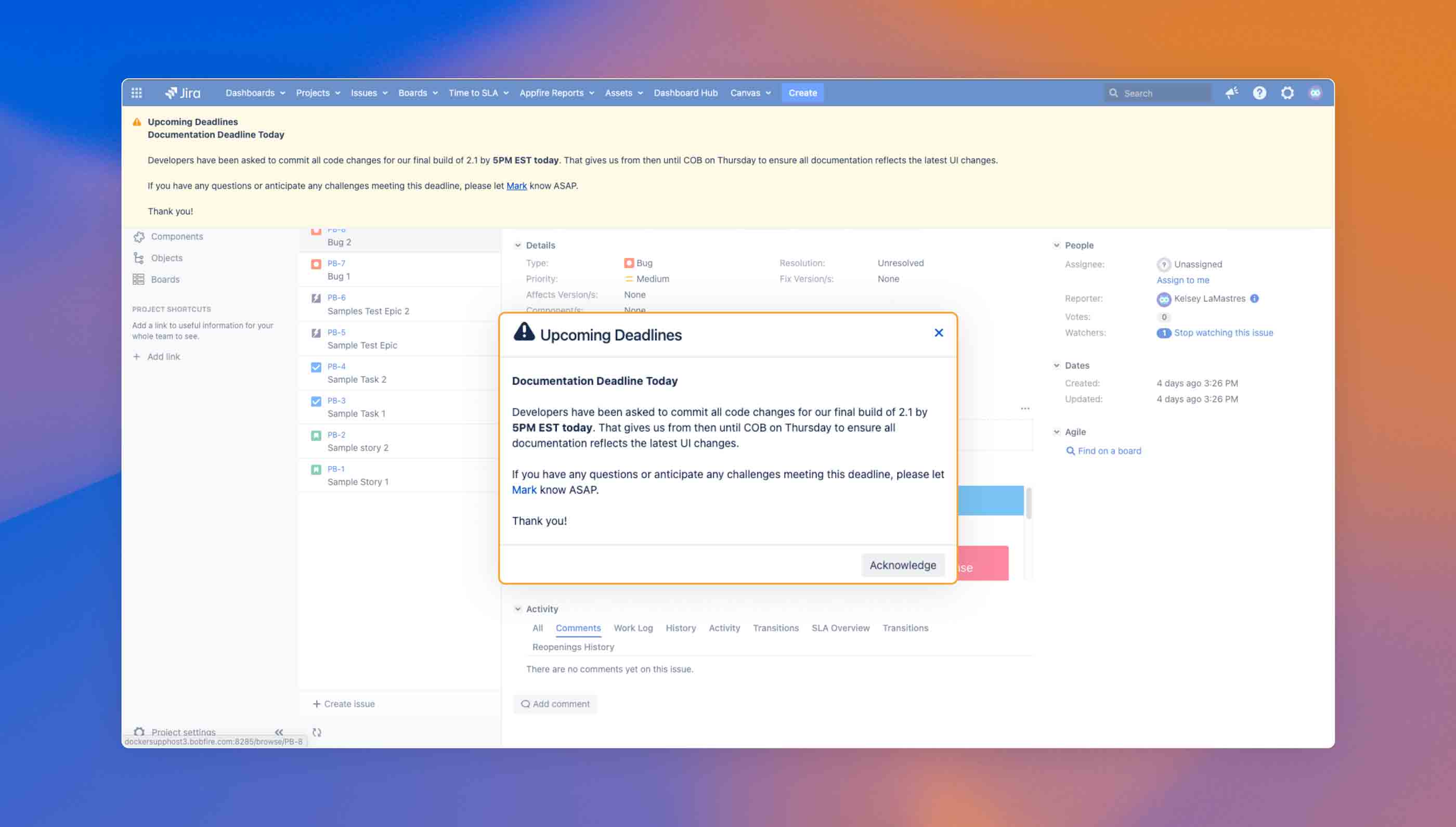
Statuspage integration
Many organizations rely on Statuspage to communicate system outages and problems. Announcer supports integration with Statuspage so that individuals in Jira, Confluence or Bitbucket are notified in these applications directly when critical incidents appear or get updated in Statuspage. Announcer also integrates with Slack.
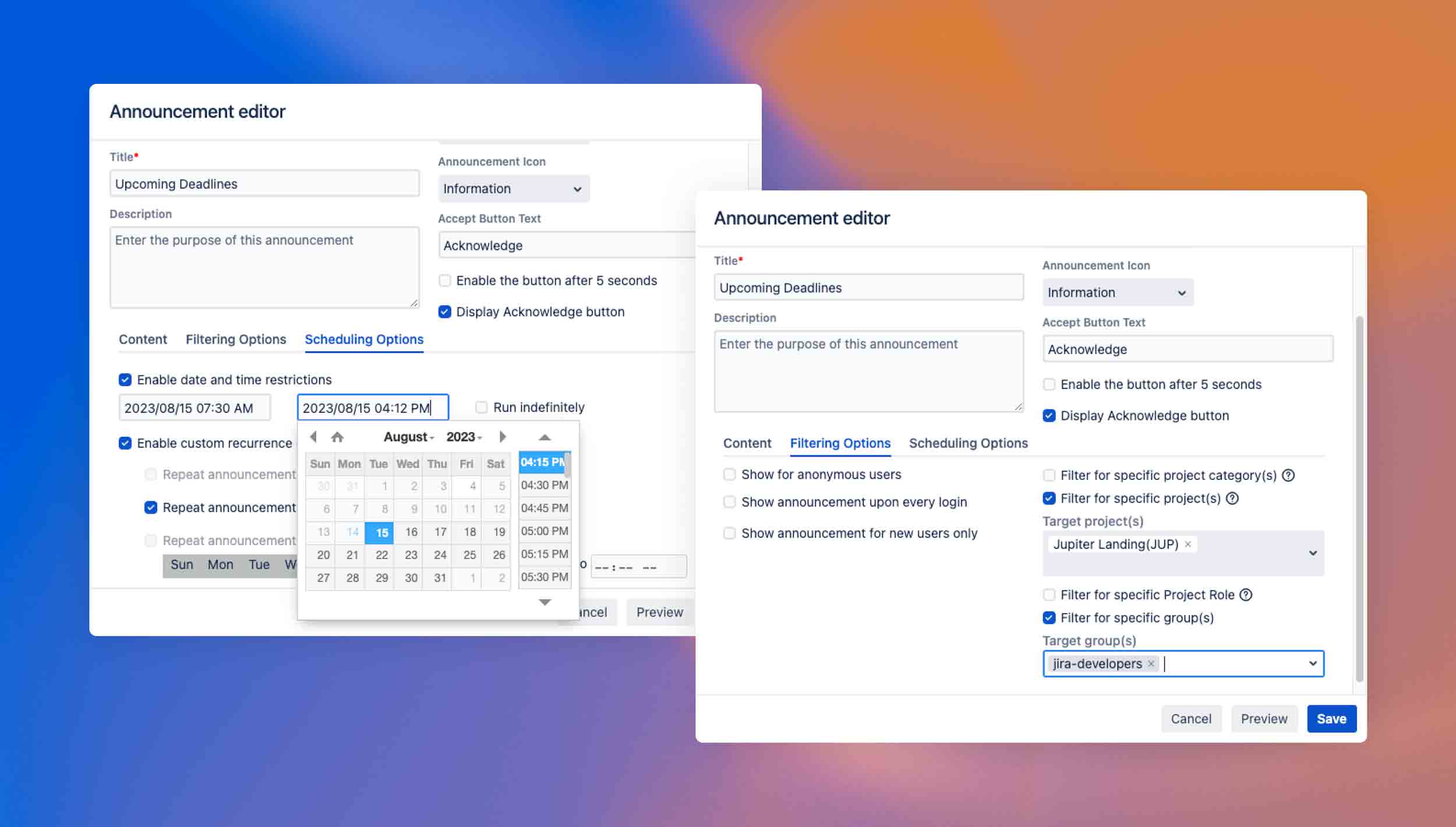
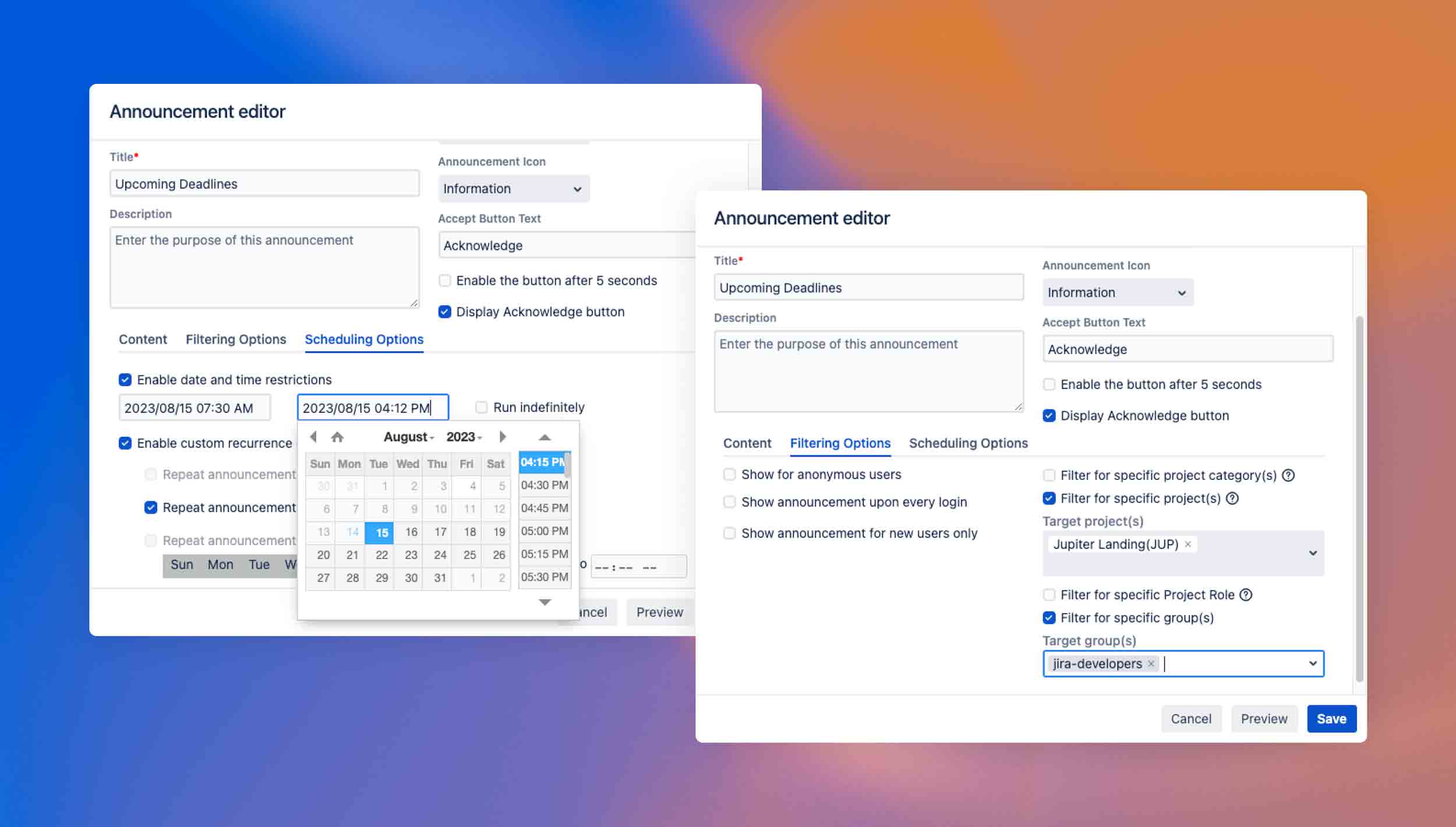
Delegate announcement capabilities to project admins
This app also enables Jira administrators to grant trusted project admins access to create and post announcements within their own projects. Delegating this permission helps remove admins from being a potential bottleneck in communication processes.