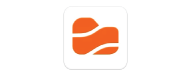
ikuTeam - Team Files
Enhance collaboration and data security within your Atlassian workflow. This is a centralized solution to manage files connected to your Confluence Pages and Jira Issues.
Team Files / Embed, preview and edit files on Jira and Confuence
Securely embed all necessary files or folders from your preferred cloud storage (SharePoint, OneDrive, Google Drive, Box, Dropbox and more) to issues and pages. Preview and edit Microsoft Excel, World, PowerPoint files and Google Sheets, Docs, Slides. A secure and governed single source of truth.
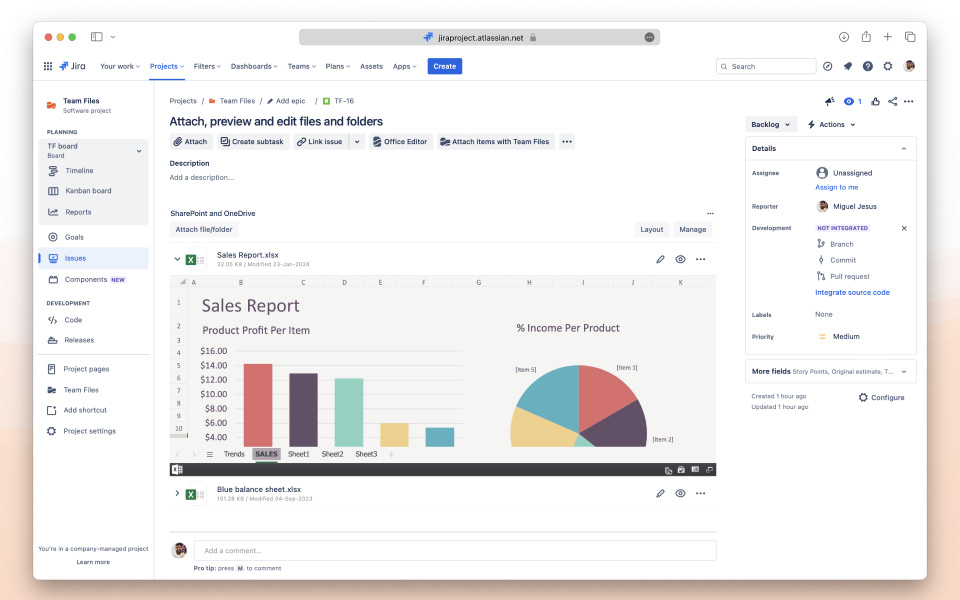
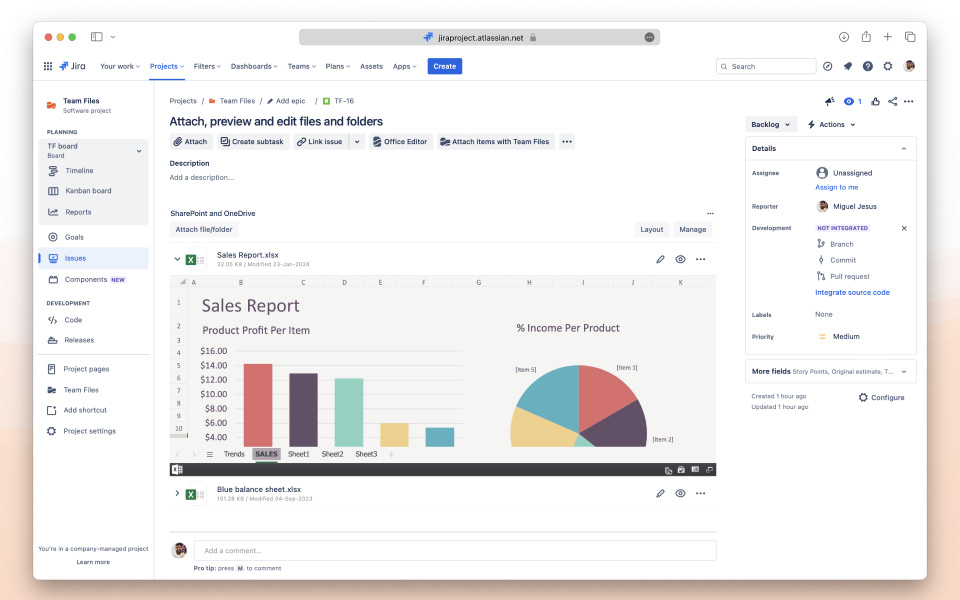
Benefits:
- Enhanced team’s productivity and data security, saving up to 30% of valuable time.
- Fast access to files preview and editing directly from Jira and Confluence.
- Seamless integration with Microsoft Office 365 and Google Docs.
- Cloud storage permissions replicated to Jira and Confluence.
Team Files / Connect folders to Jira and Confluence
Securely connect folders from SharePoint, OneDrive, Google Drive, Box, Dropbox and more to projects and spaces. Navigate connected and embedded folders and upload files from the desktop directly to cloud storages. Create, delete, and rename files and folders in cloud storages without leaving Jira and Confluence.
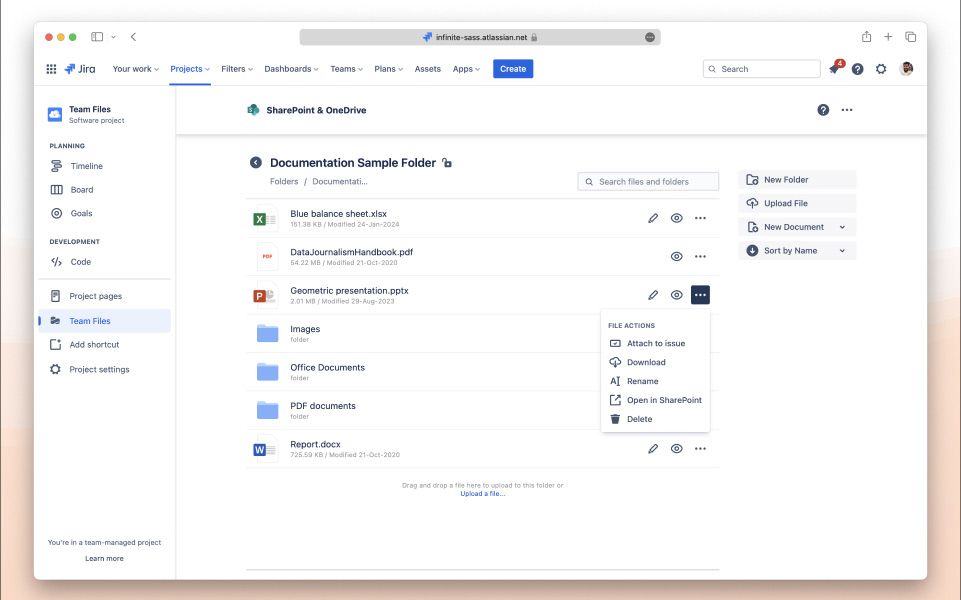
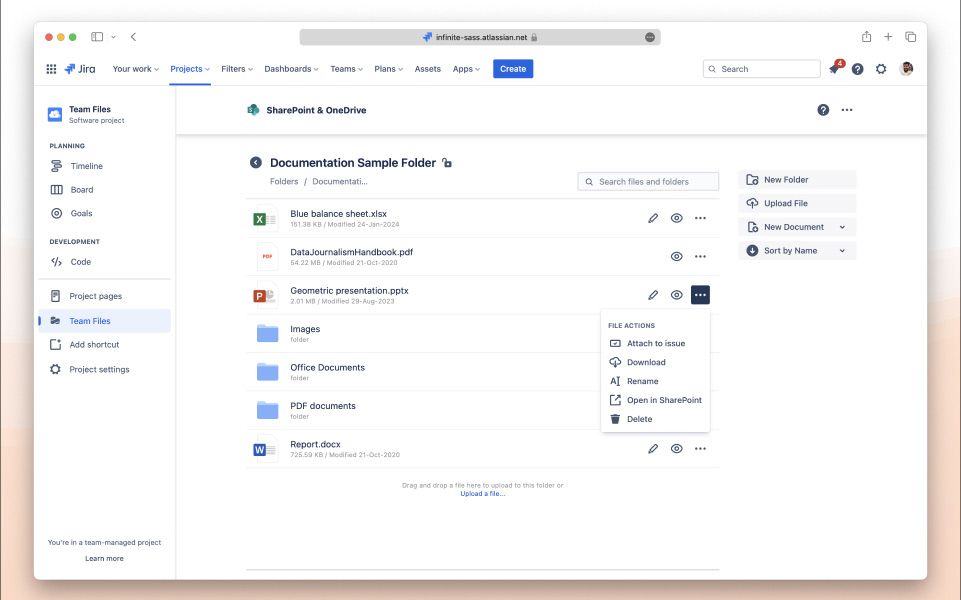
Benefits:
- Multi-cloud storage folder structure directly in Jira and Confluence.
- File management capabilities to Jira and Confluence.
- Cloud storage permissions replicated to Jira and Confluence.
Team Files / Admin Settings
Power to admins with Team Files settings. Admins can tailor the experience to users needs and enterprise security requirements.
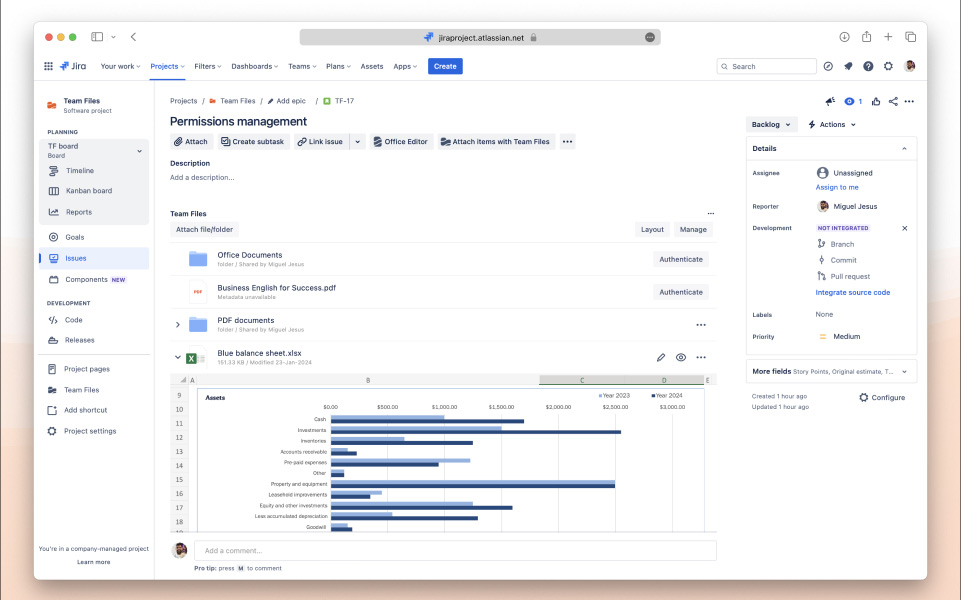
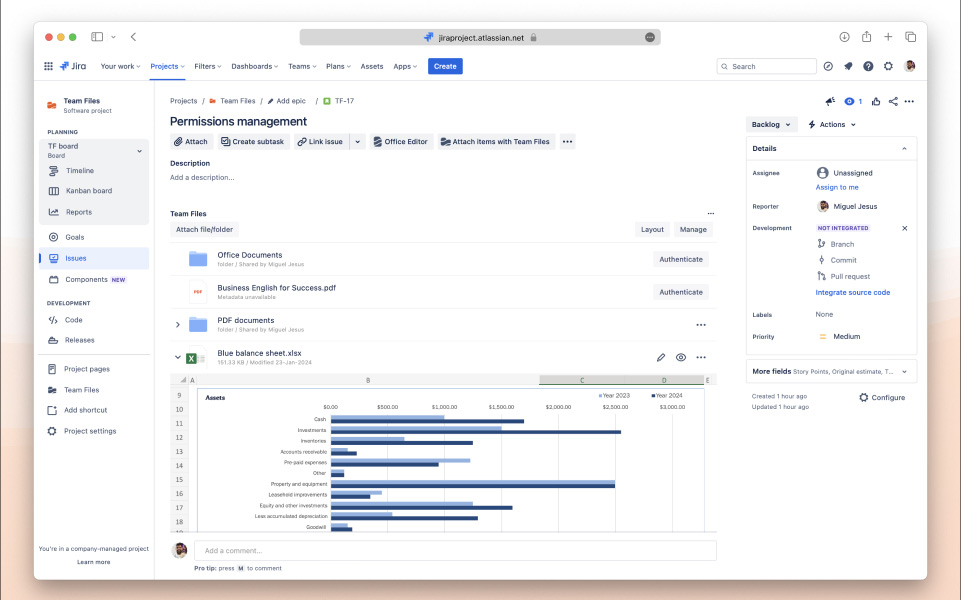
Benefits:
- Cloud storage permissions replicated to Jira and Confluence
- Configure which users or groups can use the app
- Configure which projects and spaces can use the app
- Enable/disable allowed cloud storages